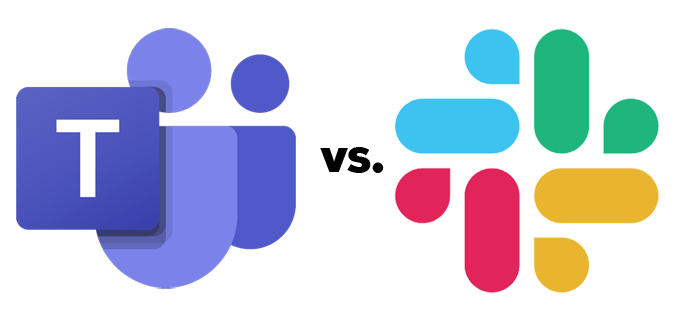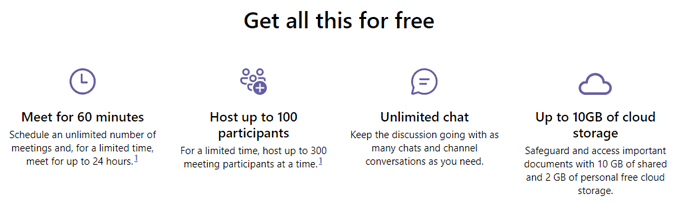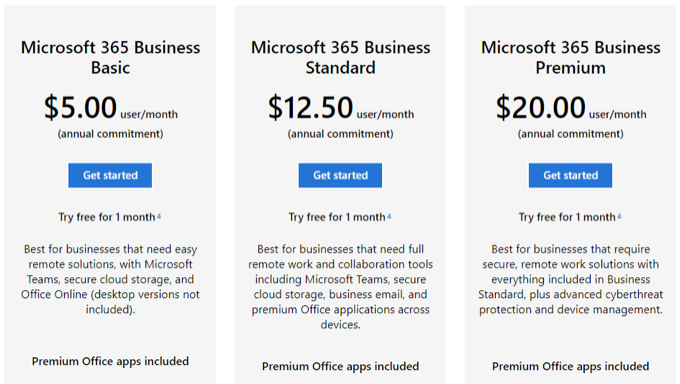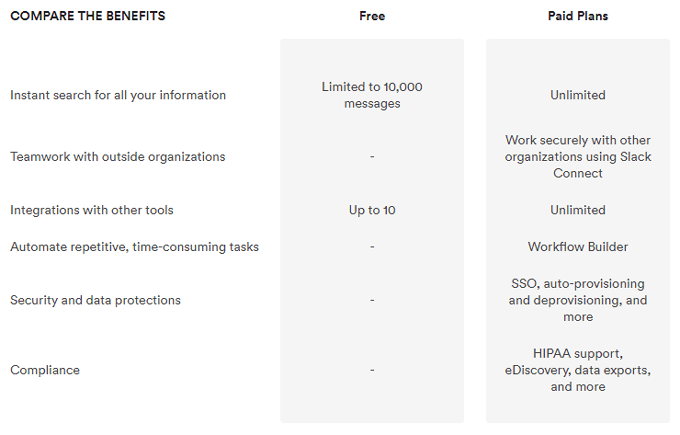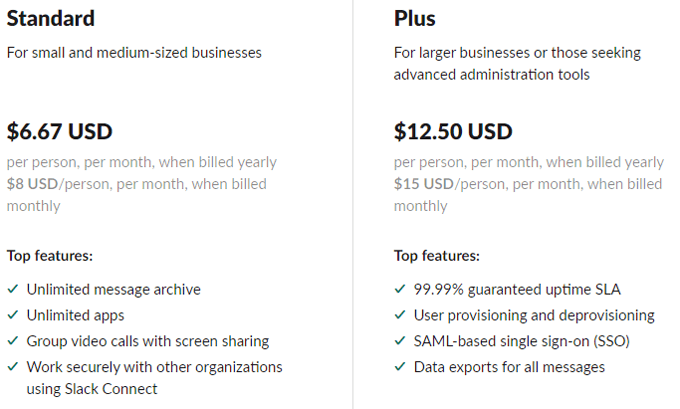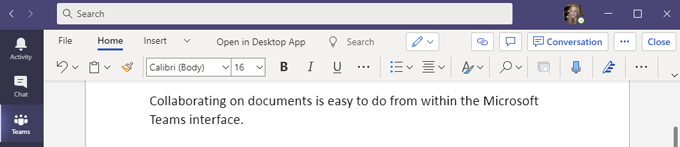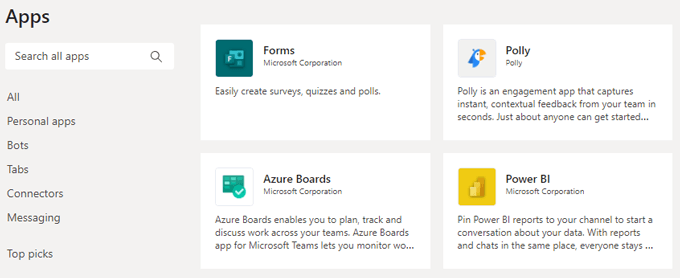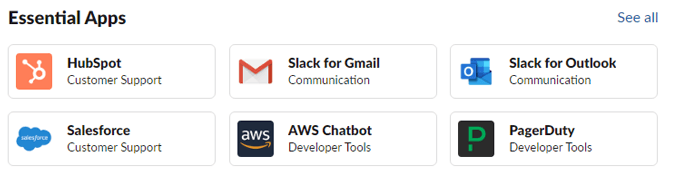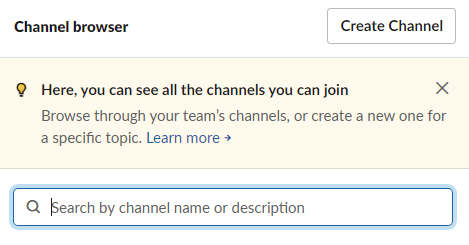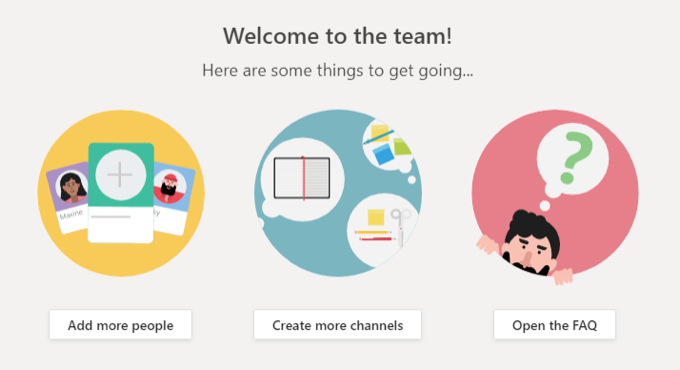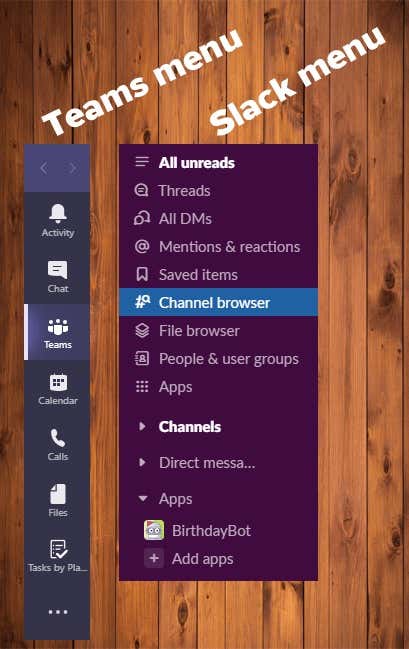Slack was the self-proclaimed front runner until Microsoft Teams came around a couple years ago, but when it comes down to it, Slack is a communications tool, and Teams is a total collaboration tool—including communications. Yes, you can extend Slack by adding on third-party integrations, but that happens natively in Teams with direct access to other Microsoft apps without ever leaving the Teams interface. That said, there might be some reasons to choose Slack over Teams. We took a look at both apps and considered price and features of Microsoft Teams vs. Slack to help you determine which one will be best for your purposes.
Pricing: Microsoft Teams vs. Slack
Anyone can access Teams with a free Microsoft account. With the free edition, you’ll get unlimited messaging and meetings, a fair bit of file storage, and, at least for now, you can host meetings for up to 300 participants. Normally, users of the free edition can’t host meetings that last longer than a hour, and those meetings are restricted to a maximum of 100 people. However, to help people stay connected during the global pandemic, Microsoft has increased those limits. If you’re looking for a more feature-rich package, then consider these tiers of Microsoft 365 business accounts which come with varying levels of access to other tools and apps. Slack, too, offers both free and paid versions. The free edition limits users to 10,000 messages and up to ten integrations with third-party apps. Slack’s paid versions range from $6.67/per person, per month when billed yearly to $15.00/per person per month when billed monthly. The upshot is that if your main concern is getting the most value for your dollar, then Microsoft 365 is the best choice. You can get the entire suite of Microsoft 365 apps, including Teams, for less than the cost of Slack’s cheapest plan.
Features: Microsoft Teams vs. Slack
This is hardly a fair contest. Team’s native integration with all the other Microsoft 365 apps is amazing and, as mentioned, makes Teams an entirely different kind of tool than Slack.
Document Collaboration
Consider document collaboration. Slack doesn’t even claim to offer a way to collaborate on documents. Instead, Slack boasts about document and file sharing, by which they mean that you can attach documents to chats. Other users must download shared documents to view them, and the app offers no native way for multiple people to collaborate on a single document. Contrast that with Teams where you can open and collaborate on virtually any Microsoft document within the app itself.
Integrations with Other Apps
Ask yourself, “What other apps does my team currently use and need?” If the answer is largely other Microsoft programs like Word, Excel, OneDrive, or PowerPoint, then Teams is the way to go. Moreover, Teams also offers connections to over 700 third-party apps. Slack, on the other hand, offers connections to three times the number of third-party apps that Teams offers, with an app directory currently at 2,200 entries and climbing. If your goal is to make communication among your team members easier and you rely on lots of different tools and services to do that, then the sheer number of Slack’s app integrations might make your choice easy.
Virtual Meetings
Teams has Slack beat when it comes to audio and video conferencing, too. Teams even gives video-conferencing giant Zoom a run for its money, especially now that Teams has introduced breakout rooms. With a limitation on the number of meeting participants, lack of breakout rooms, and no native ability to record the meeting or for participants to raise their hand, Slack just can’t compete. You can’t even share your screen in a Slack meeting without a paid plan.
Channels
The terminology each app uses can get confusing, but when it comes to organizing communications, the bottom line is this: you can’t add subchannels in Slack. Channels are where communication happens in Slack, and the lack of subchannels means every channel in your workspace is top-level, which makes it harder to organize your team’s communications and increases sprawl. Microsoft Teams lets you add multiple channels to any team, which helps organize conversations and makes it easier for users to find the information they’re looking for.
Quick Hits: Microsoft Teams vs. Slack
Novels could be written about user experience in Teams vs. Slack. Here are a few quick facts.
IT admins beware: setting up Teams is more complicated than setting up Slack. If you’re only looking for a communications tool, the other aspects of Teams will probably make the app feel bloated. Teams comes with better security than Slack.Main navigation happens in the left menu in both Teams and Slack.
Slack gives users more control over the look and feel of the app through dozens of themes.Teams users can only choose between light, dark, or high-contrast themes.Both apps give users access to emoji, gifs, mentions, reactions, and memes.
Hopefully, the information above will help you to make an informed choice about whether to use Microsoft Teams or Slack.
But, Wait! A New Player Enters the Game
Rumors abound that Google is working on its own unified communications and collaboration tool. Details are scarce, but given the number of users immersed in the Google universe, Google could soon be a major competitor in this space.