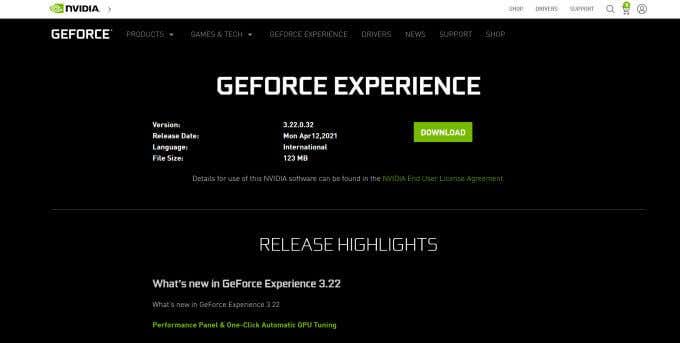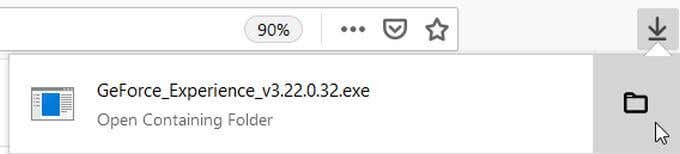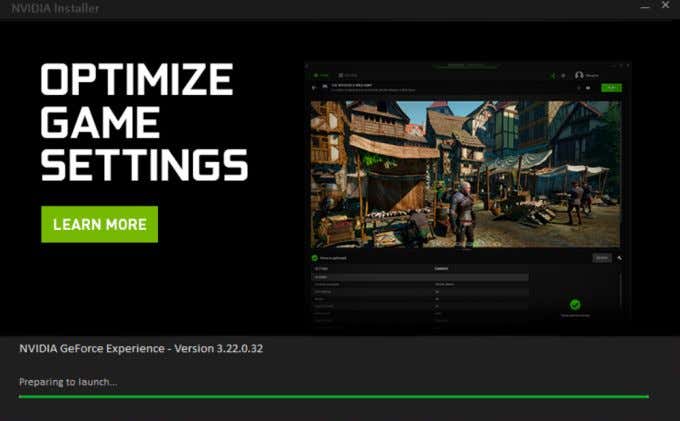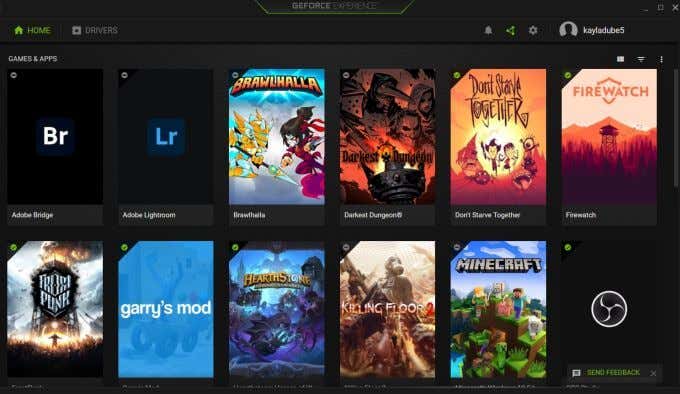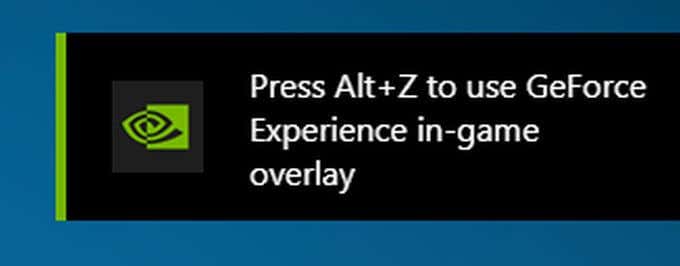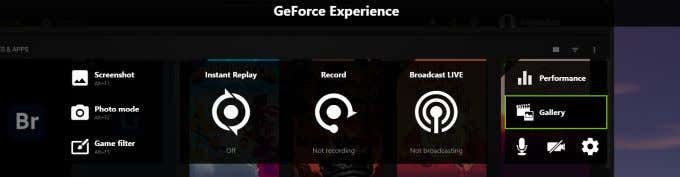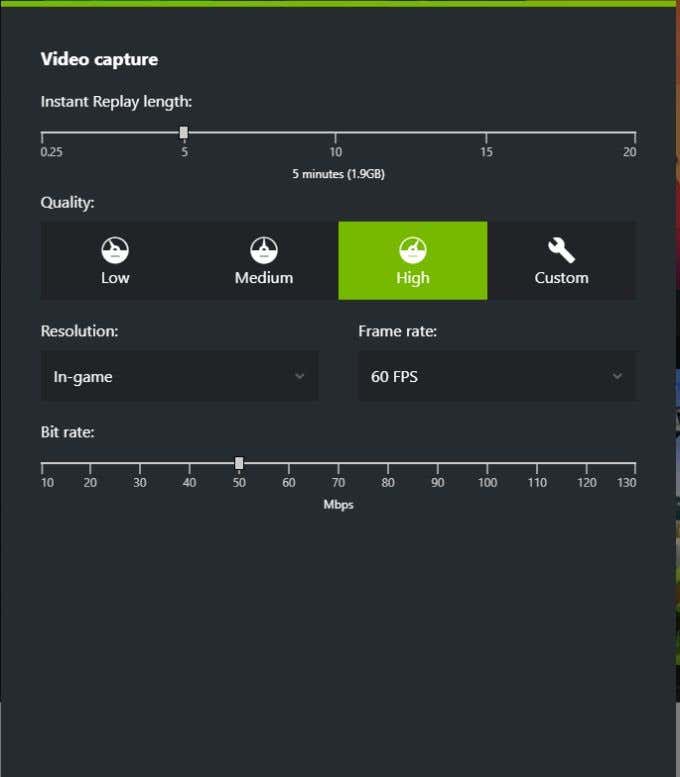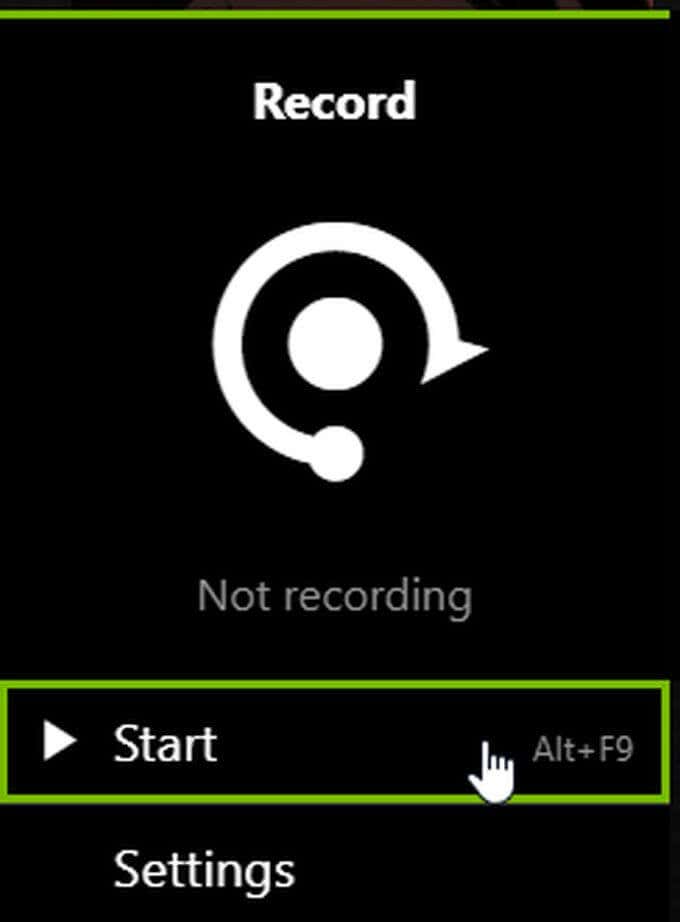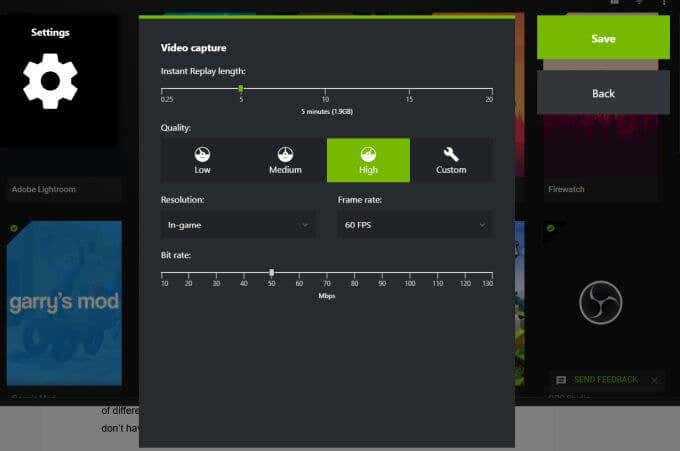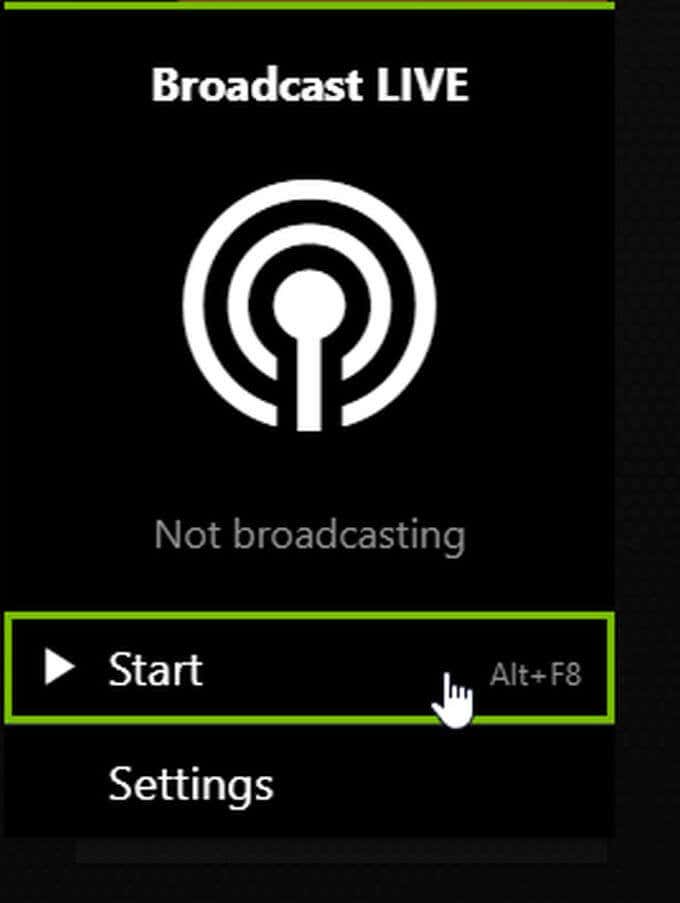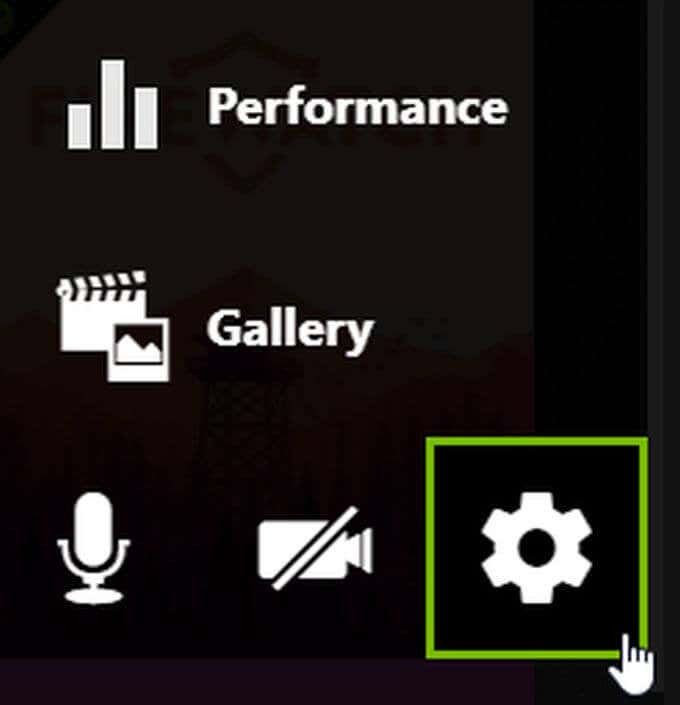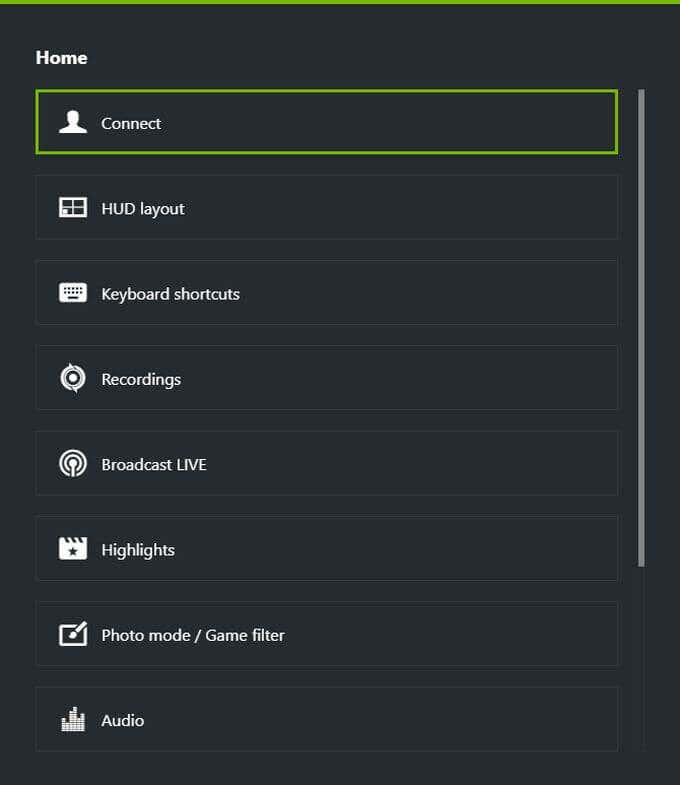If you’re looking to record some gameplay, share it with others, or stream, NVIDIA Shadowplay can do it all. Before using this feature, there are some things you’ll want to know in order to get the most out of it. In this article you’ll learn how to download NVIDIA Shadowplay if you haven’t already, how to use it, and some pros and cons of using this free feature.
Opening NVIDIA Shadowplay
Even if you have a NVIDIA graphics card, it’s possible you may not have NVIDIA Shadowplay available. You can check through the Windows search bar for GeForce Experience. If the app doesn’t come up, you’ll need to download it. You can find the software on NVIDIA’s website.
How to Record with NVIDIA Shadowplay
If your goal is to record gameplay, follow these steps to do so through the GeForce Experience overlay. You can also change the settings of your recordings by selecting the recording feature you want to use, and then choosing the Settings option under Start. You can change quality, resolution, frame rate, and bit rate in your recording.
How to Stream With NVIDIA Shadowplay
Another feature NVIDIA Shadowplay has available is to stream gameplay to a number of different platforms, including Twitch. It’s very simple to do and a good option if you don’t have other streaming programs. Here’s how to stream using Shadowplay: Again, you can also select the Settings option to change the settings of your stream, such as the platform you want to use, the quality of the stream, and more. You can also turn your microphone or camera on or off on the main overlay screen as mentioned above.
Change NVIDIA Shadowplay Settings
If you want to change any settings to Shadowplay before you start recording or streaming, the overlay gives you access to many settings. Here’s how you can access them:
HUD layout: Change how your streaming HUD appearsKeyboard Shortcuts: Allows you to change what keys are used for certain actionsRecordings: Change where your recordings are saved to
There are some other good setting options here, so it’s worth looking to make your recording or streaming experience exactly as you wish.
How NVIDIA Shadowplay Affects Gameplay
According to NVIDIA’s website, using the app may impact your gameplay performance. Usually, this is only about a 5% difference, although if the game is particularly demanding on your computer it could be as much as 10%. Other than that, the difference probably won’t be that noticeable unless you’re playing a game where a high performance rate is important. If you have a powerful enough PC, the change probably won’t affect much more than any other program running in the background might.
Using NVIDIA Shadowplay
If you have a PC with a NVIDIA graphics card, the GeForce Experience app is a great resource for your recording and streaming needs. If you follow this guide, you should be able to get yourself some quality recordings or streaming on your favorite platform in no time.