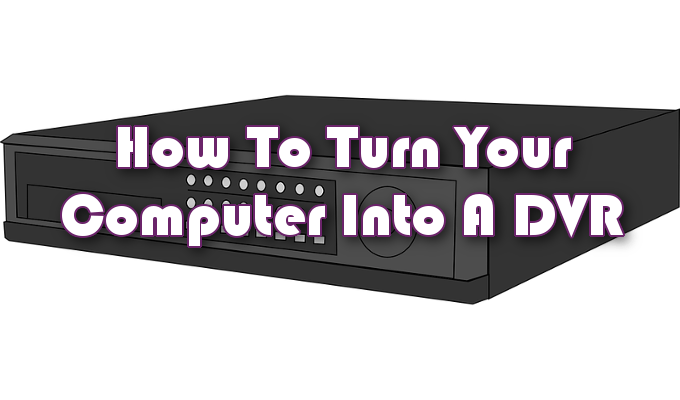The main issues one may have with a digital video recorder (DVR) is that you’re stuck with whatever capabilities come included with the device. That, on top of the additional charges tacked on to your monthly ISP bill, can turn people away altogether. So why not just build your own? Building your own DVR is not as daunting as one may believe. With a few pieces of off-the-shelf equipment, you can forego paying the monthly service fee that generally accompanies the use of such a feature. Not only that but since you’ll be doing it yourself, you’ll have the capability of modifying the tech whenever you feel the need. This includes expanding the storage base through hard drive upgrades and tweaking the user interface to something more easily navigable. A DVR is essentially just a hard drive, with the ability to interface with your TV, and some accompanying software that helps you take control. So, quit paying for the monthly feature when you could put an old desktop computer to good use instead.
How To Turn Your Computer Into a DVR
To establish a base for your new DVR, you’re going to want to dust off an old computer or buy a refurbished one you can get on the cheap. If you have any plans to expand in the future or install newer components, a PC is the way to go. You could use a laptop but it’d be difficult to update as most are very limited in the expansion department. A Mac is also a decent choice but a PC will normally have far more available options. Recording standard definition (SD) videos won’t require much in the way of power. Recording and watching high definition (HD) videos or Blu-ray is a different beast entirely. The higher the definition, the more power will be needed. When setting up your DVR, you’ll want to pay attention to a few specific parts.
Processor – So long as you have a processor that can run the latest operating systems, it won’t need to be anything special. The encoding for the DVR will be handled by a TV capture card, taking the heavy lifting off of the processor’s shoulders.Hard Drive – Recording a single movie, especially in HD, will normally cost you a gigabyte or more of hard drive space. This sort of thing can add up quickly so having enough space to keep your DVR going is a must. Hard drives have become rather cheap over the years so purchasing a new one shouldn’t set your wallet on fire. However, if you’re stuck for cash, you can always expand later on once the initial hard drive fills up.Graphics/Video Card – This will be the more costly portion of your DVR setup. You’ll want a powerful enough card that can process the video signal being sent to your TV. HD and Blu-ray will require a video card with some decent horsepower. Don’t be afraid to splurge on this component as this is tied into what your eyes will be staring at when it comes to the quality of video being watched.Memory – 2GB of random access memory (RAM) will ensure a smoother experience for your standard definition DVR. Though, an upgrade to 4GB+ will make it so that any HD worries fade rather quickly. More is always better and RAM tends to be rather inexpensive nowadays.Power Supply – The more powerful the components you’ve chosen above, the more power will be required to run them. Look online for a power supply (PSU) calculator to determine how much power your DVR is going to need.
TV Capture Cards
Unlike most TVs today, a TV capture card comes with its own tuner to receive television signals. Top of the line capture cards will have onboard processors that are capable of handling all of the signal encodings. This will take a lot of stress off of the computer’s main processor so look to purchasing one. When looking into the specifics of your video capture card, it’s important to look for one capable of accepting an MPEG-2 transport stream in both DBV and ATSC. These cards are sometimes referred to as digital hardware cards and are the better version of video capture cards seeing as most TV is broadcast digitally rather than analog anymore. Most video capture cards are either peripheral component interconnect (PCI) or PCI-Express cards and can fit into slots on the motherboard of your computer. There are also video capture devices that can take up a USB 2.0 slot if you’d prefer that route.
DVR Software
When it comes to the software needed to run a DVR, there are plenty of options available. Some of these options are even free for use. Your chosen video capture card might even come with its own DVR software that you can choose to use or not. So long as you like the software, it can save you time and money looking for additional software. The software options you have are determined by the operating system you’ve settled on. The Linux operating system has MythTV (free option) or SageTV. SageTV can also be used for the Windows OS which is useful if you’ve chosen to dual boot the two operating systems. Windows also has access to GB-PVR (free) and BeyondTV. Mac users will find either Elgato’s EyeTV or Miglia’s EvolutionTV the best bang for their buck. Then there is NextPVR which works on all three. This is yet another personal choice as user interface and customization are really all that differ between the applications. Some will require an internet connection in order to send programming information to your DVR whereas others may use a web browser.
Enjoying The Fruits Of Your Labor
After connecting all internal components and installing the software, connect the newly assembled DVR to your TV.