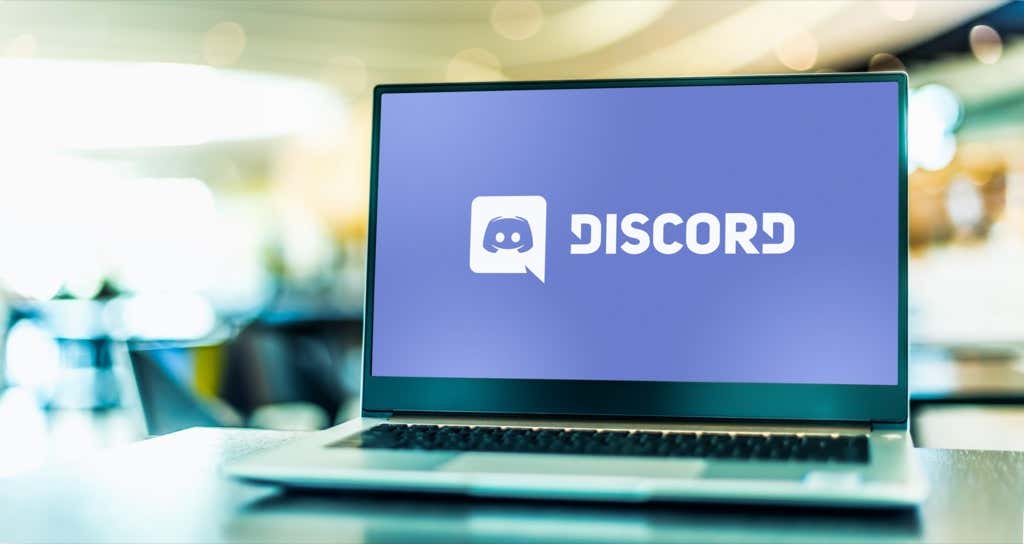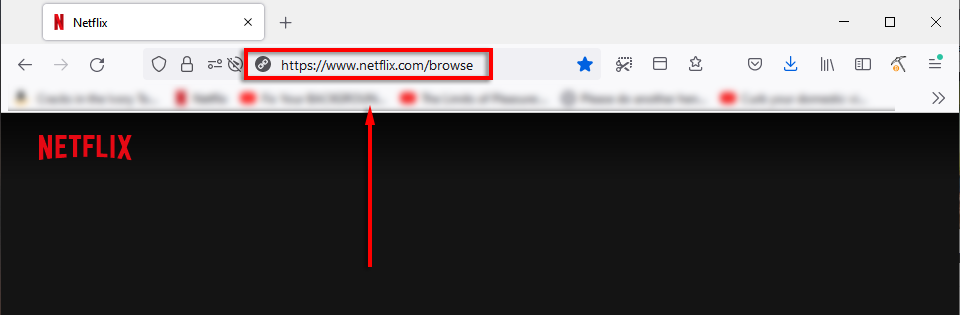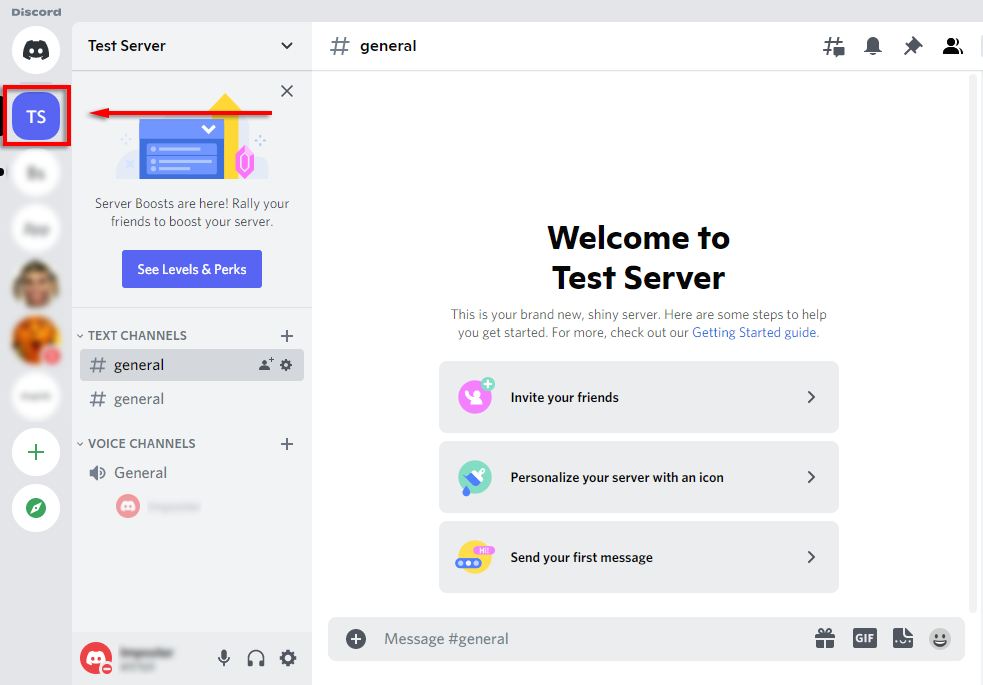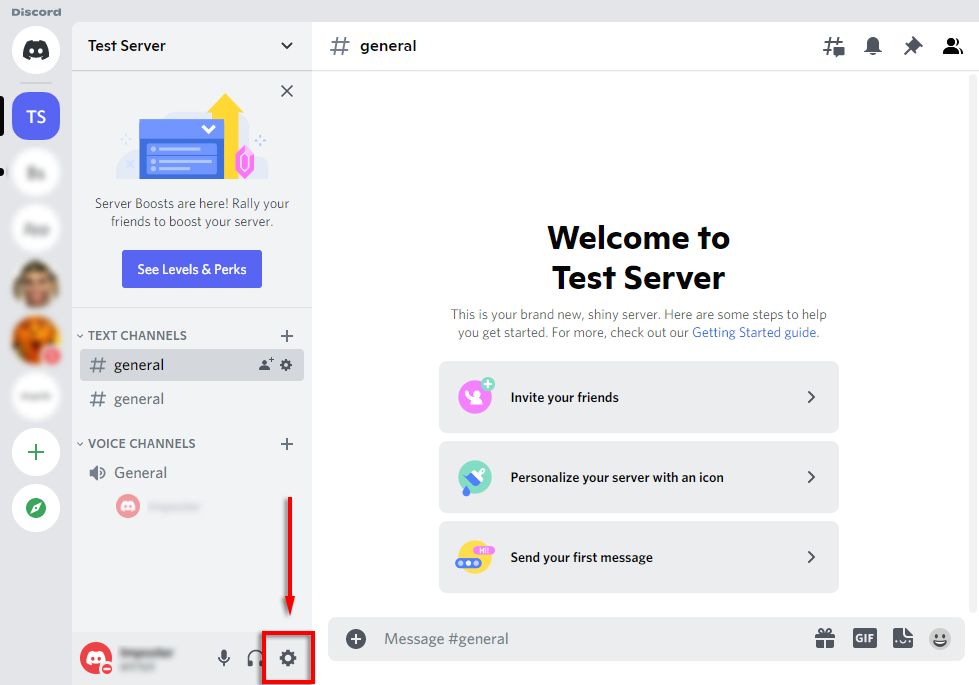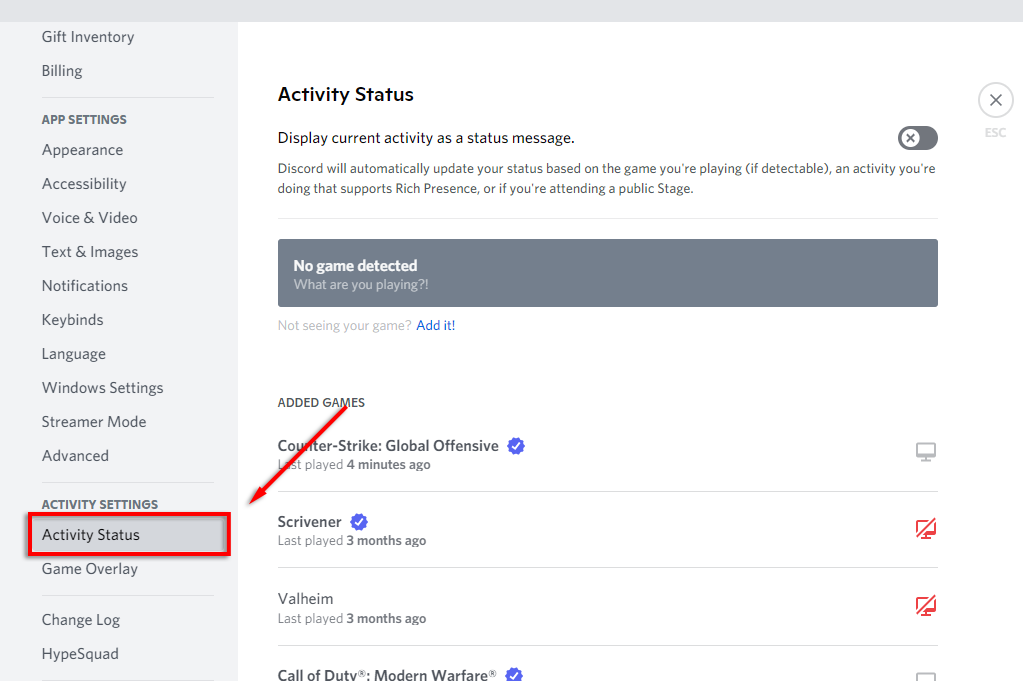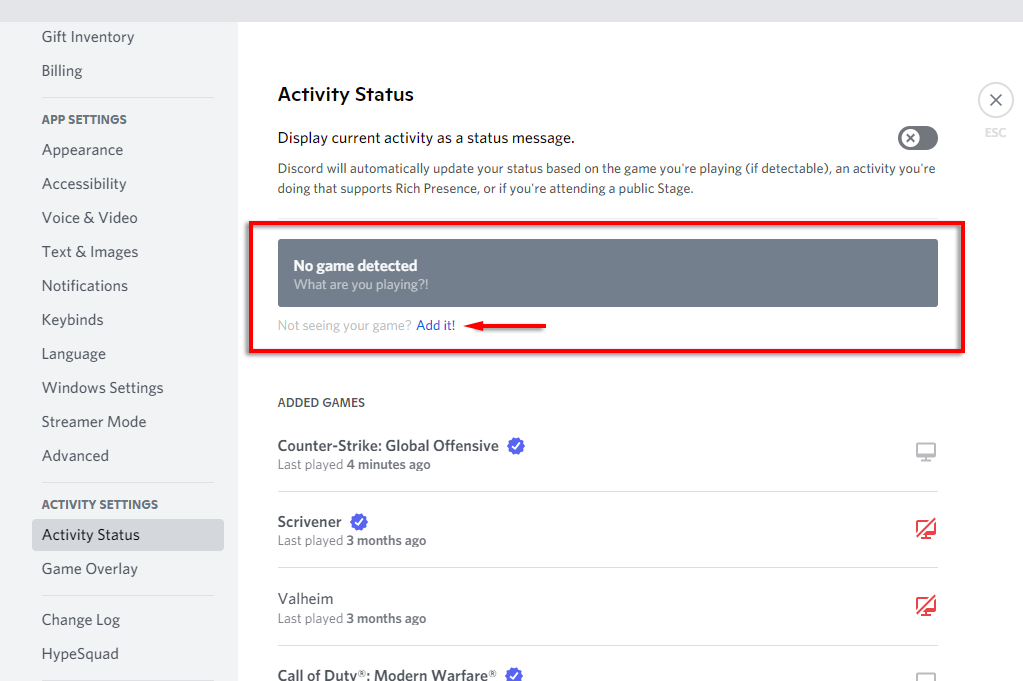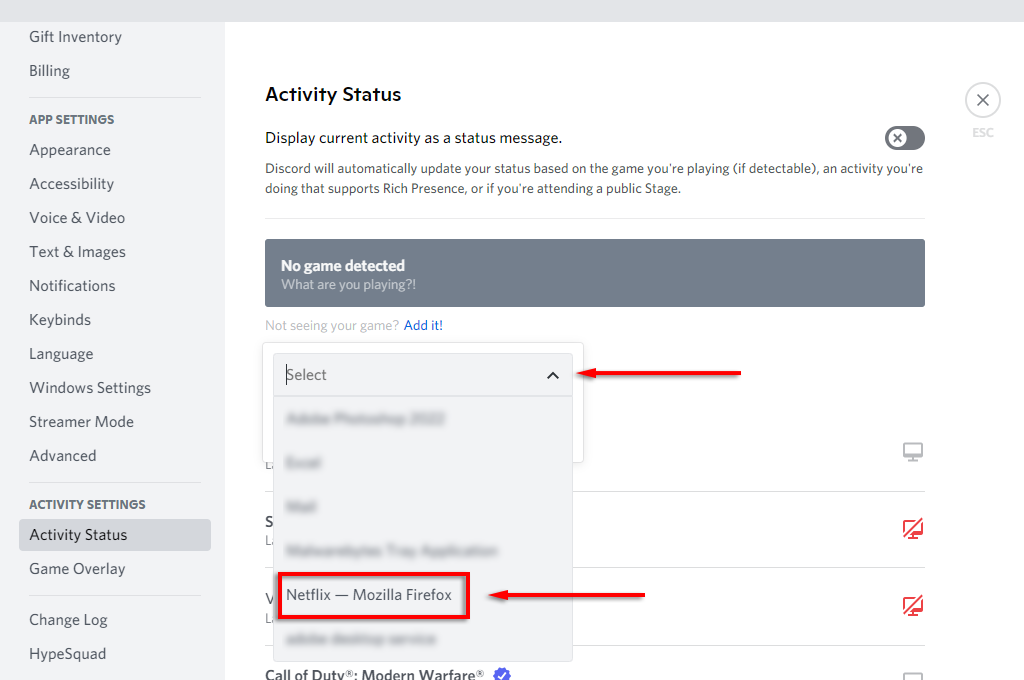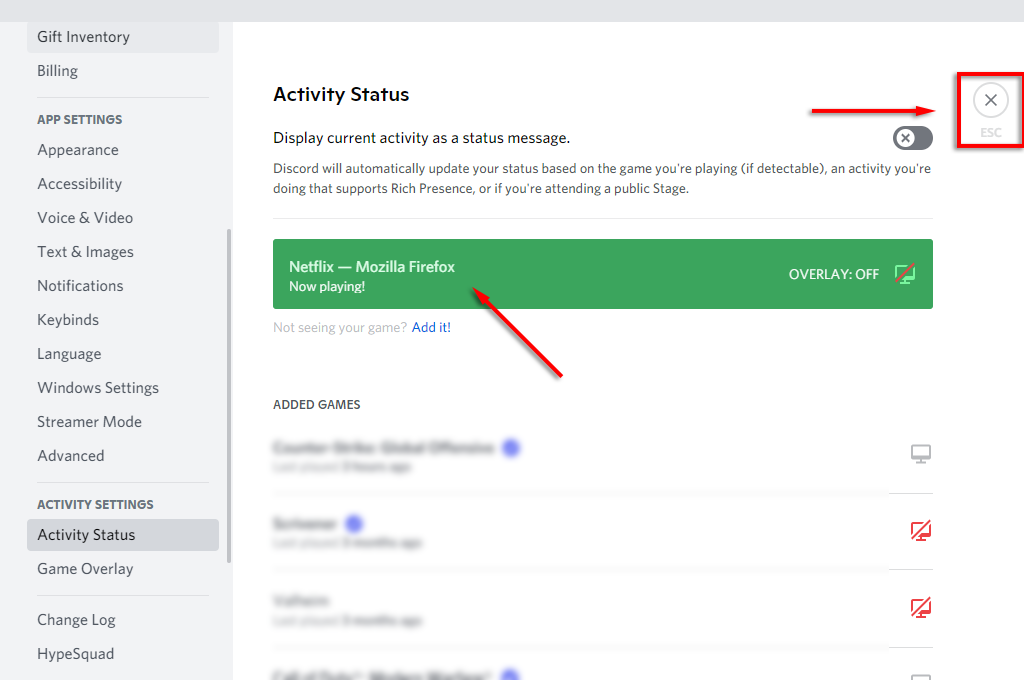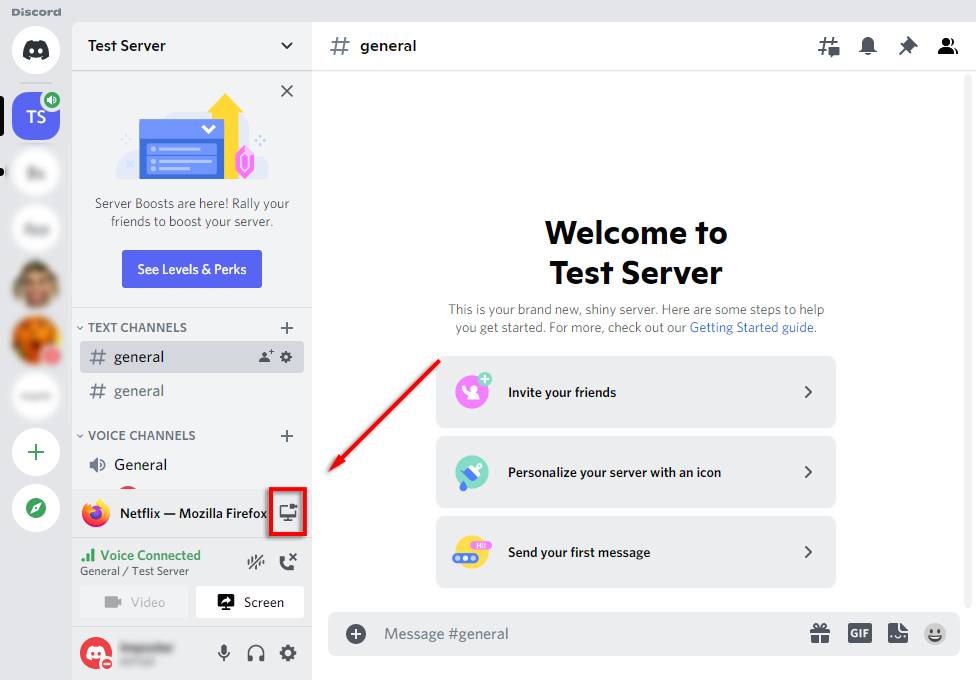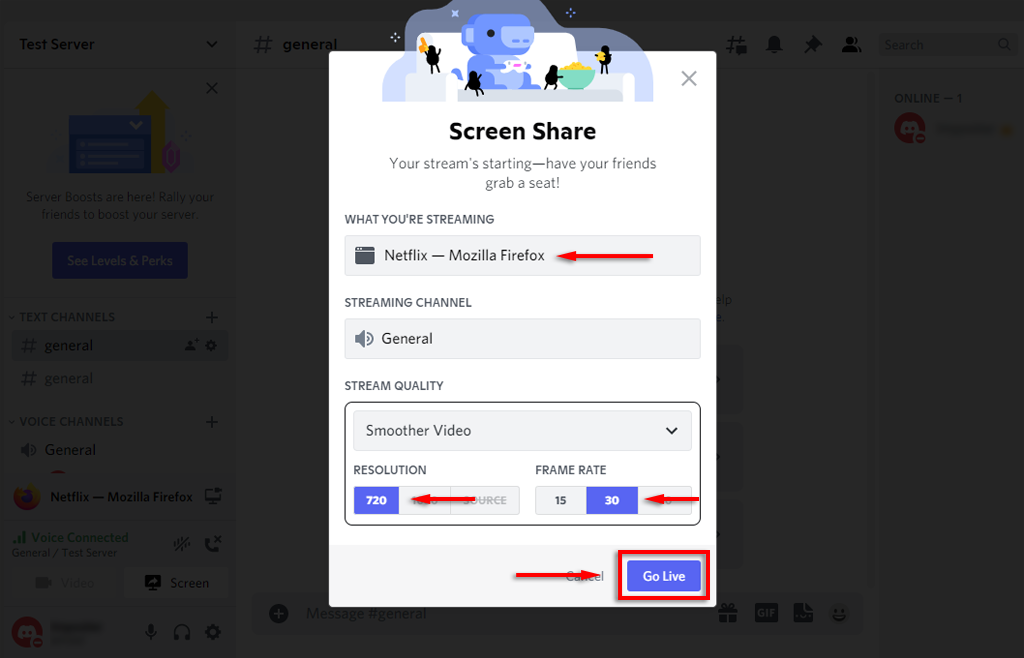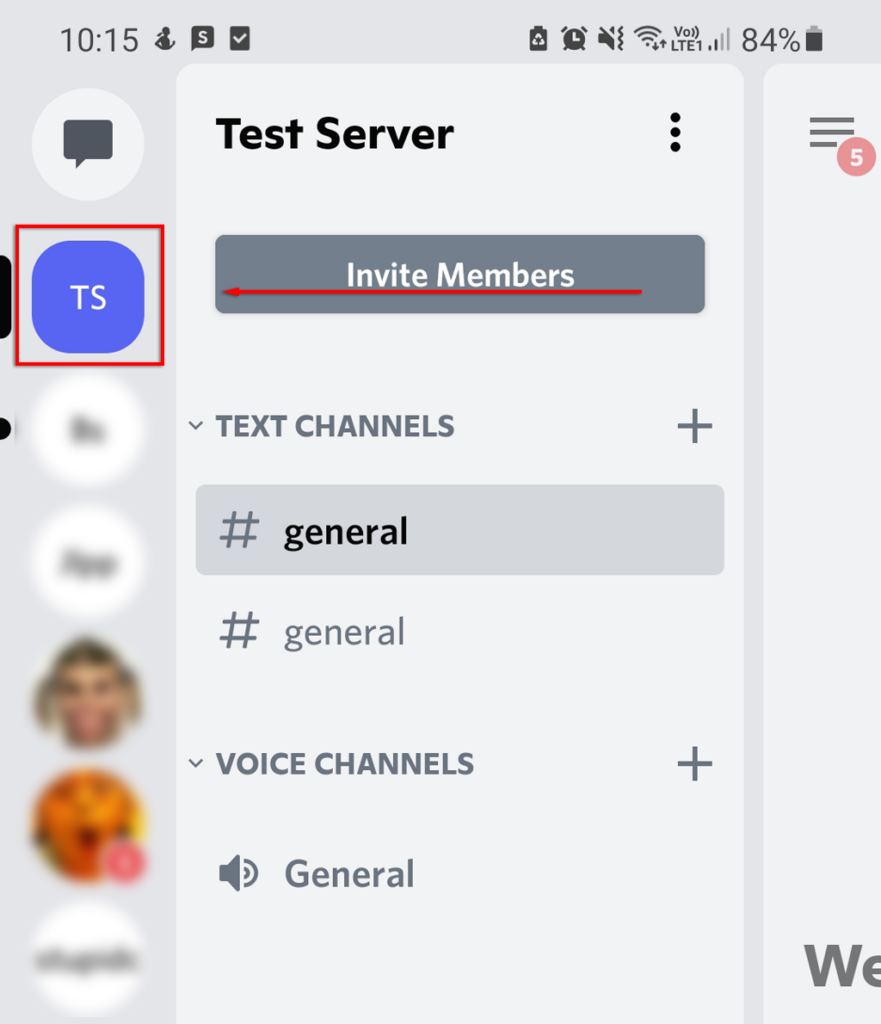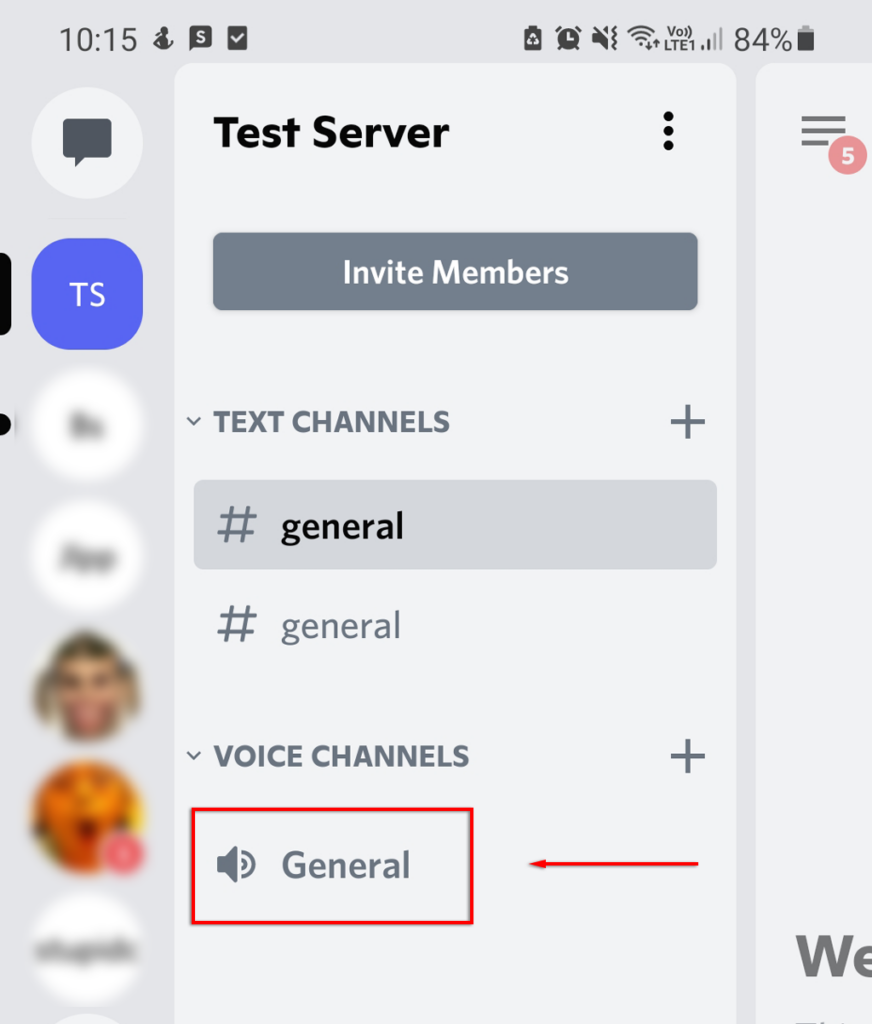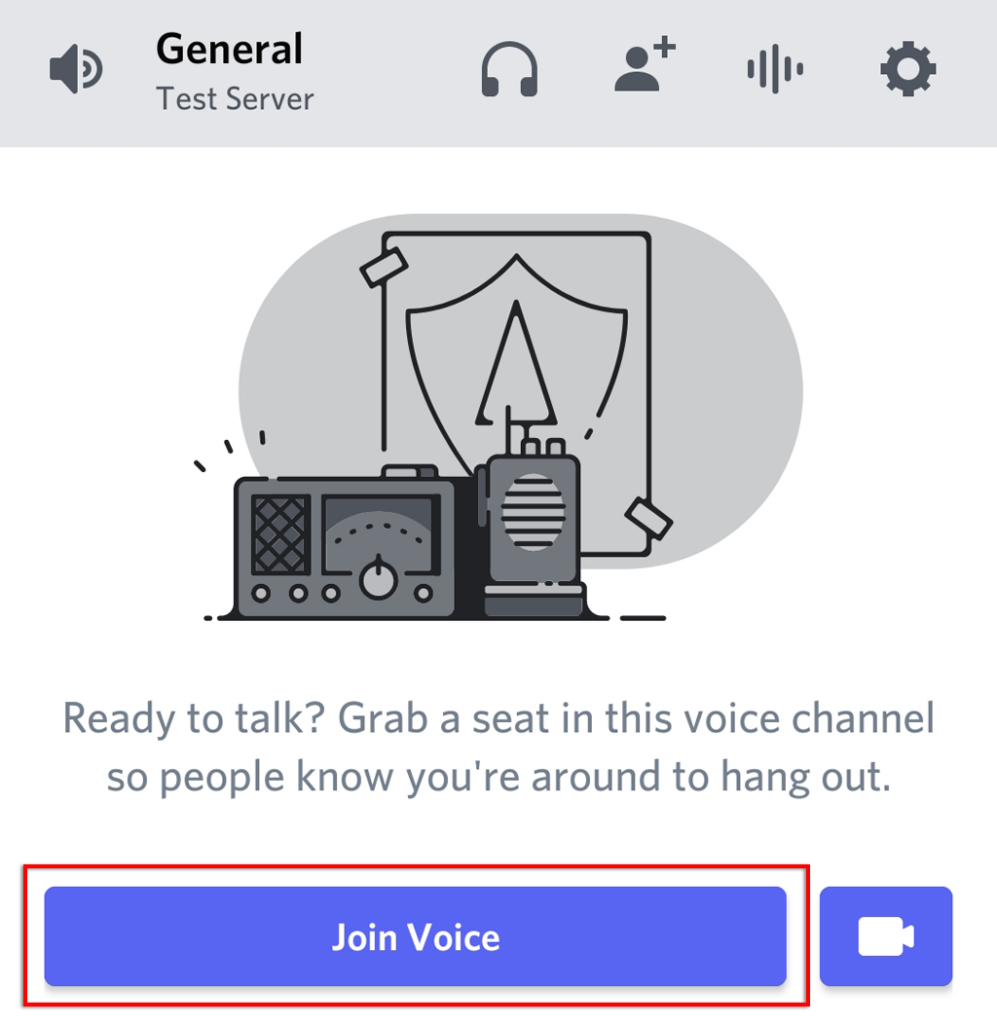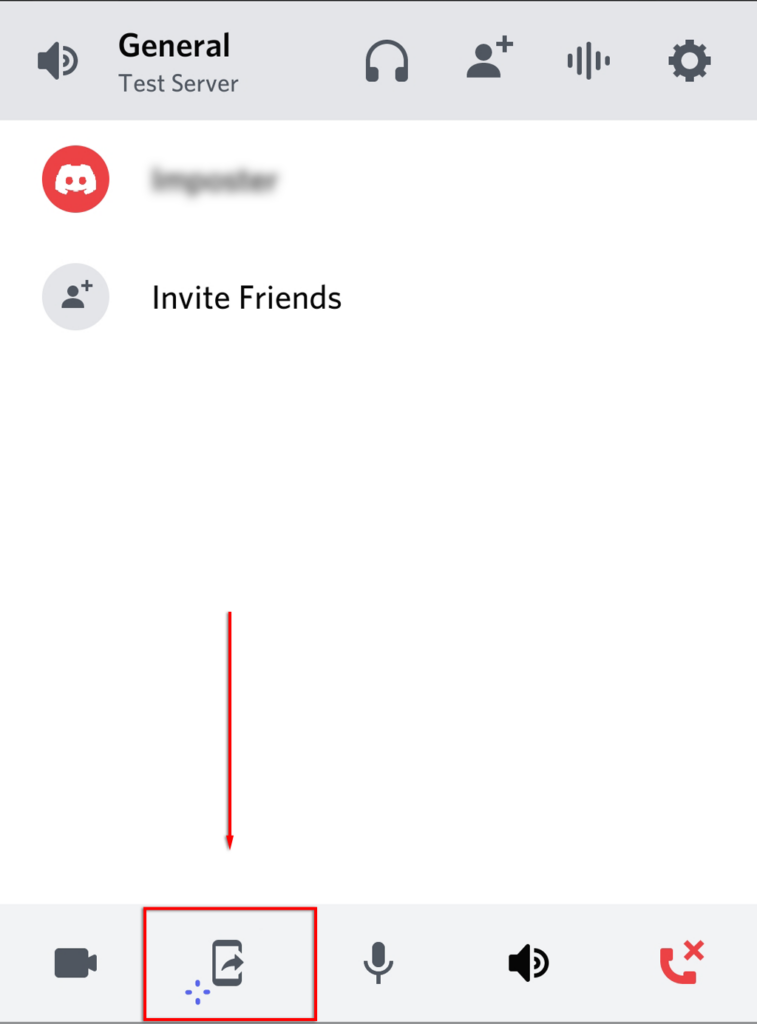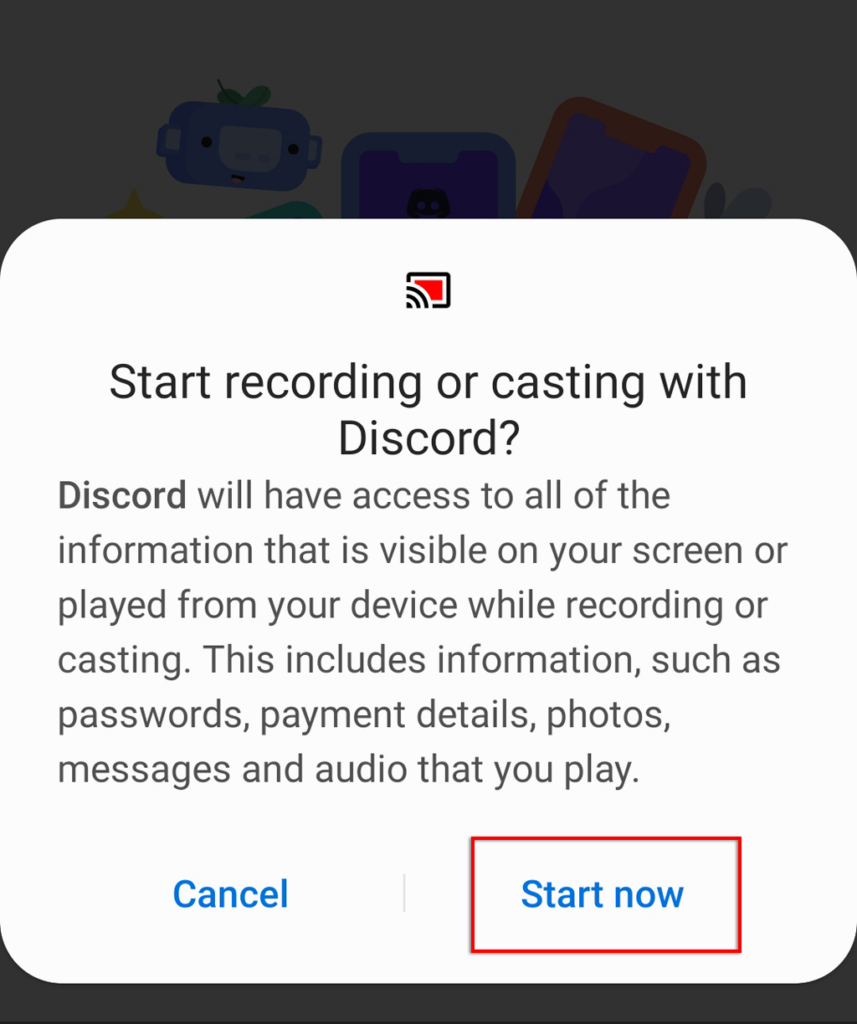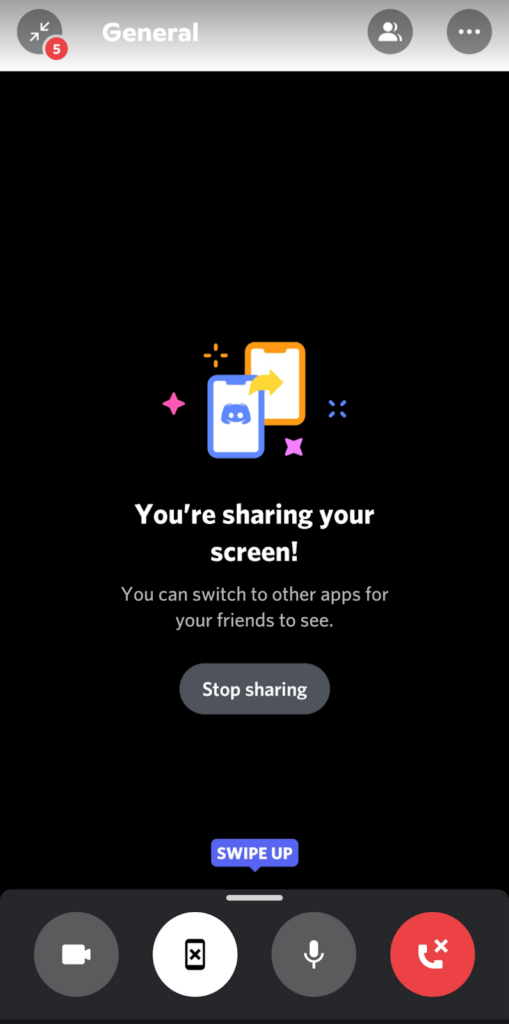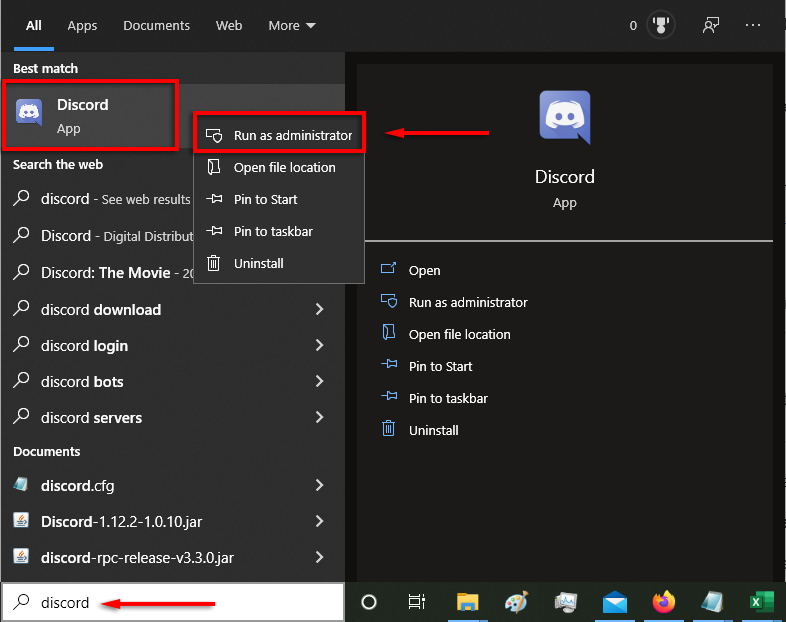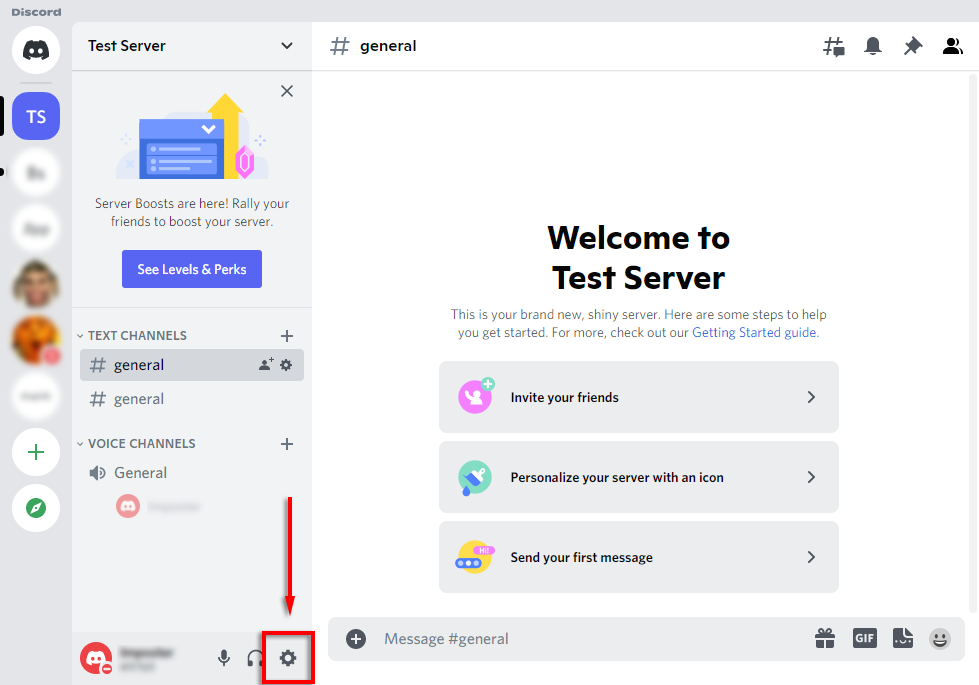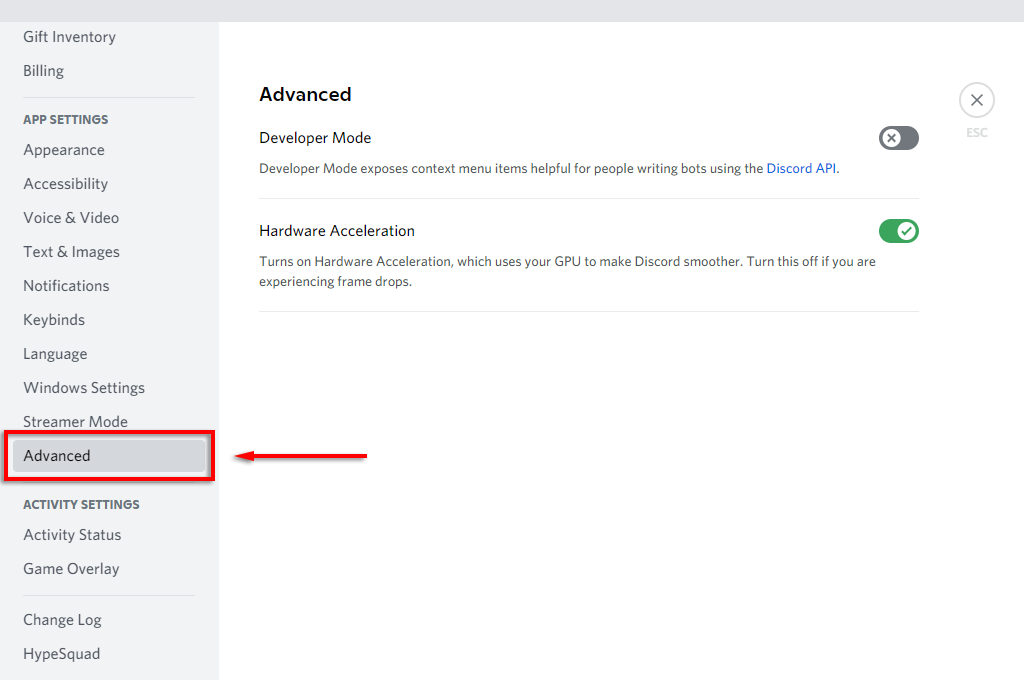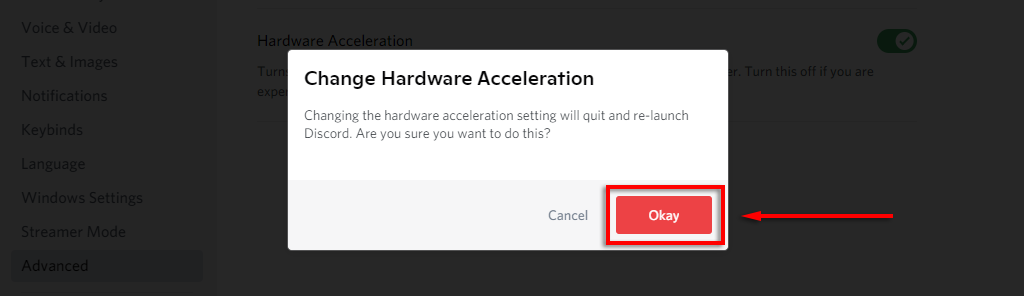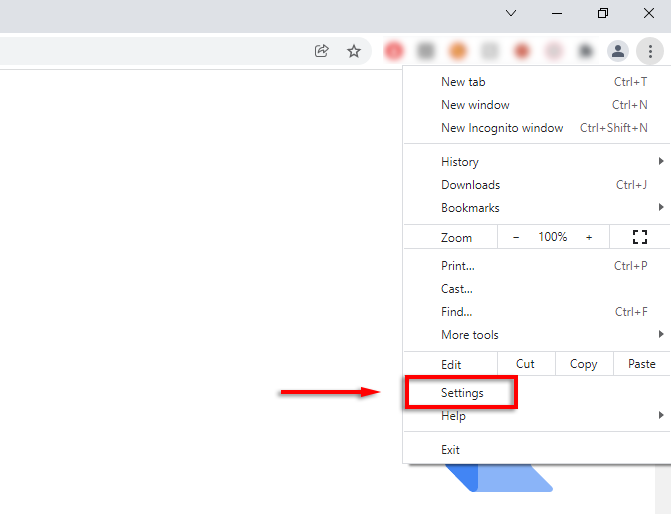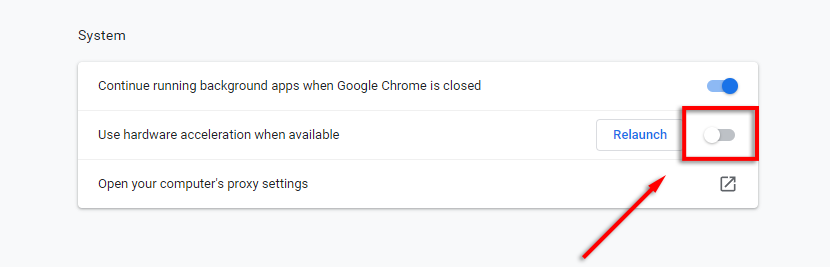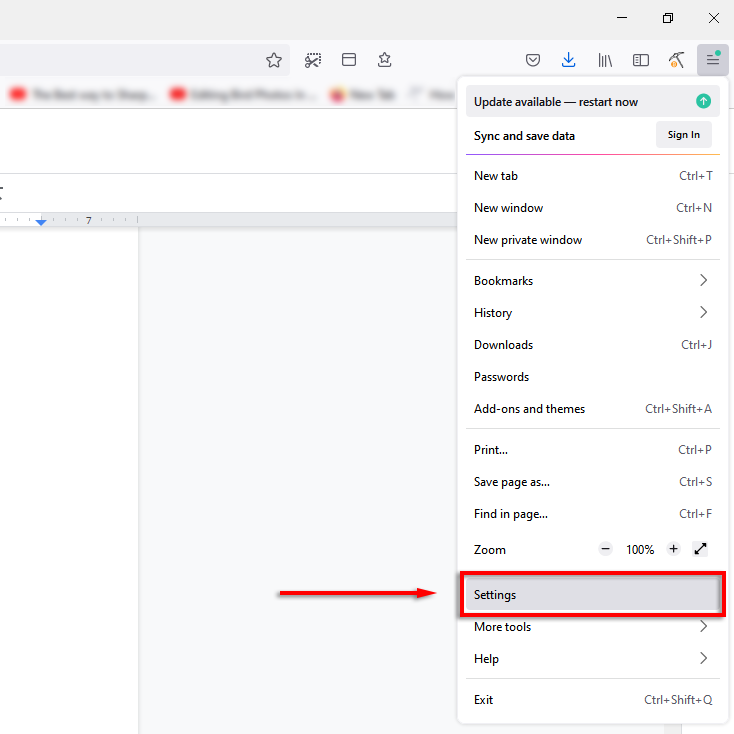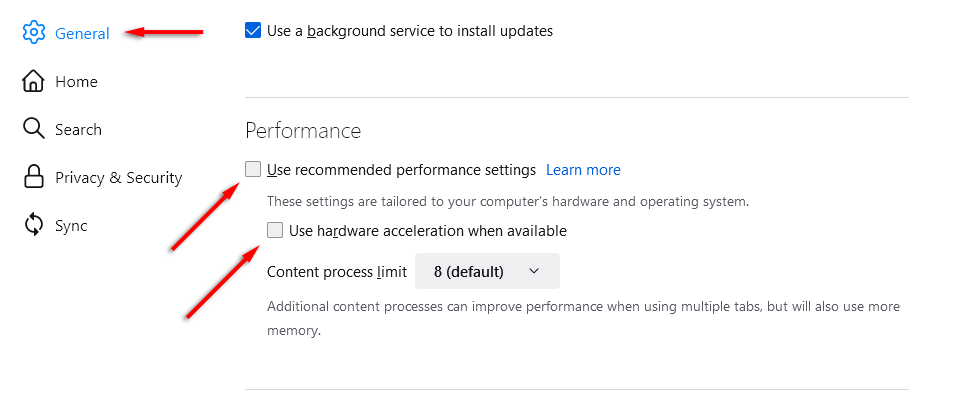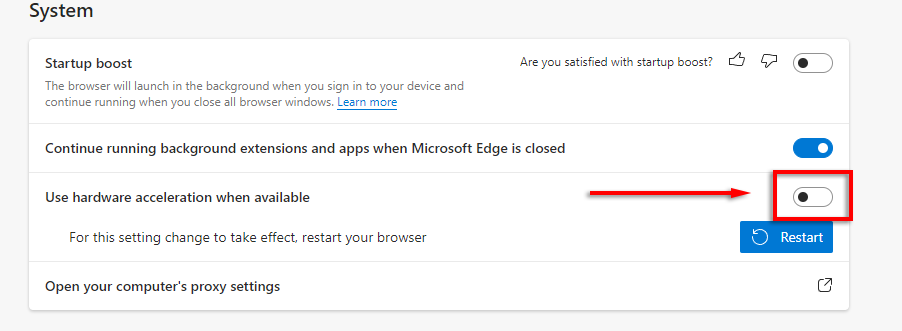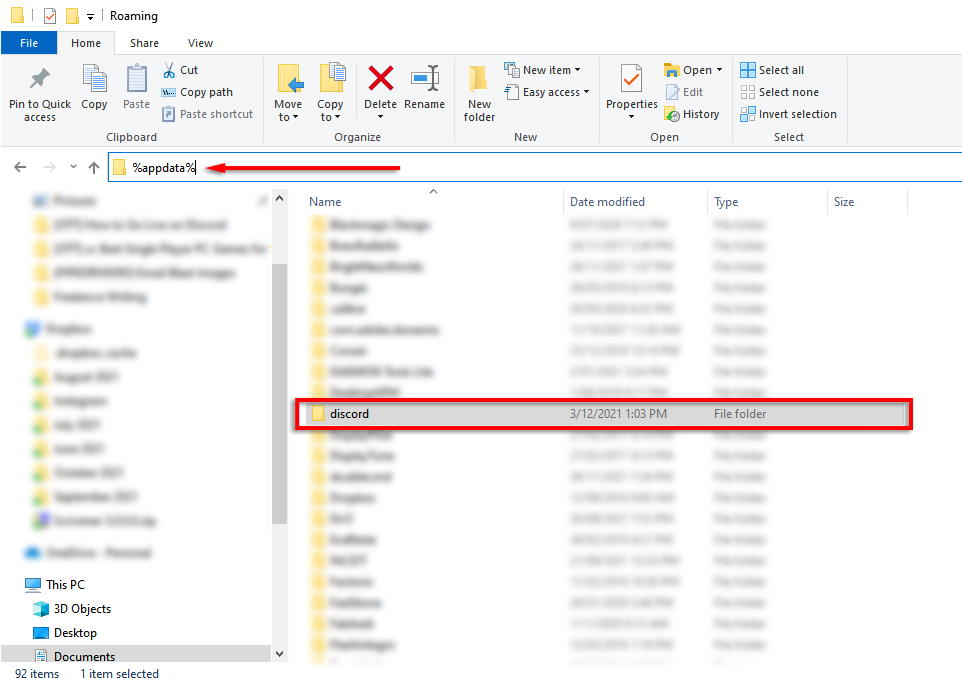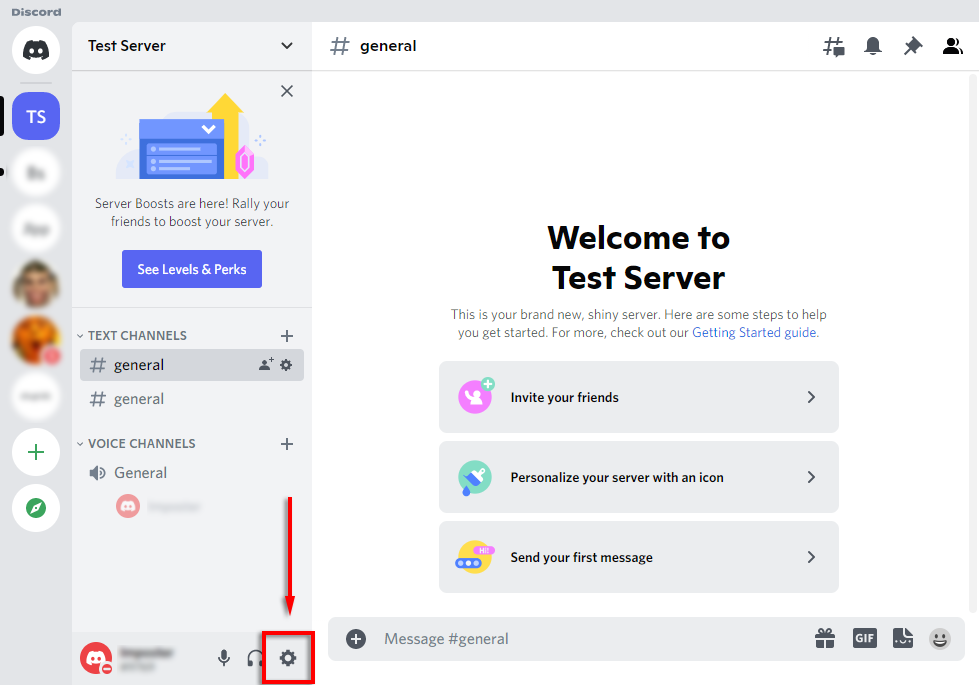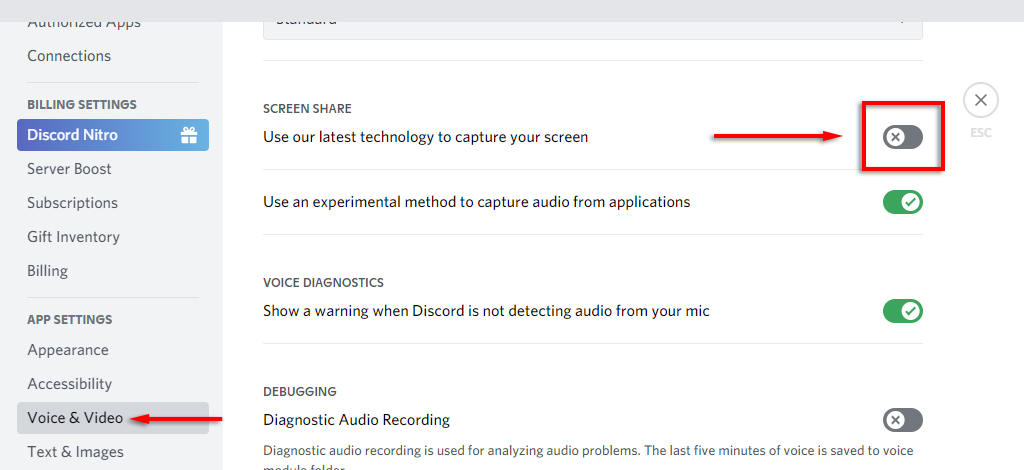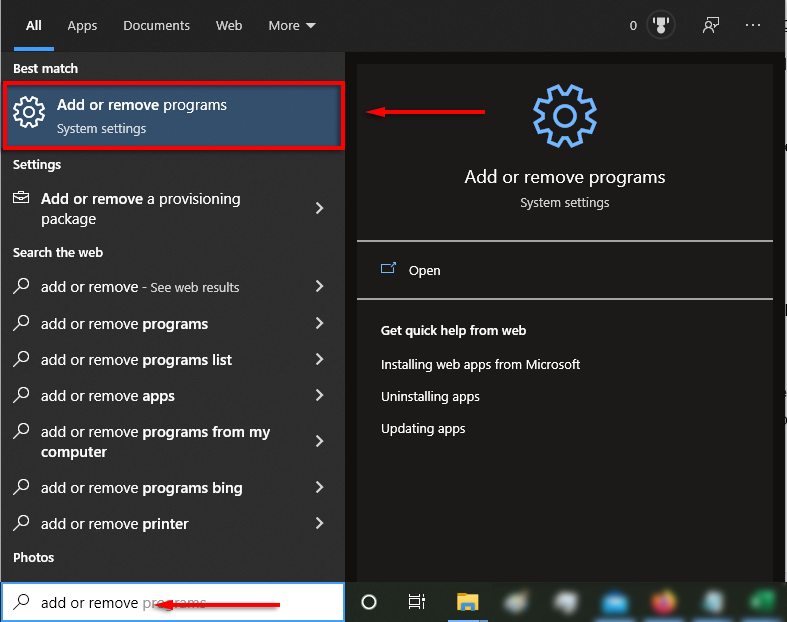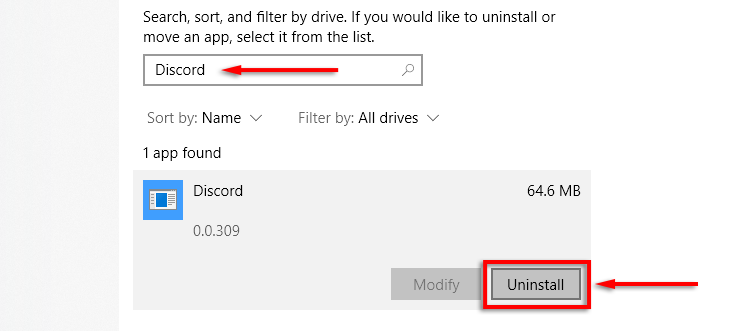So, how is this possible? This article will share how you can stream Netflix on Discord and host your streaming party. We’ll also cover how you can avoid the notorious black screen error.
How to Stream Netflix on Discord on Windows and Mac
Streaming Netflix on Discord is luckily straightforward. Even better, the method below will work for both the Windows and Mac versions of Discord. Firstly, there are a few things you’re going to need before you can stream Netflix on Discord, including:
Access to the internetA Netflix subscriptionA Discord account and access to a Discord server
If you have these items, here’s how you can stream Netflix over Discord: Note: This method uses the “Go Live” function, which ensures that audio is shared along with the video in your stream. If you simply use the share screen function, it’s likely that the audio will not be shared. If you’re still having trouble sending or receiving audio, check out our guide to troubleshoot the matter.
How to Stream Netflix on Discord on Android or iPhone
It’s now possible to stream Netflix via Discord on your phone, too. To do this:
How to Stream Netflix on Discord Without Black Screen
Unfortunately, experiencing a black screen while streaming over Discord is relatively common and makes it impossible to share your Netflix stream. There are many causes for this error, and we’ll cover the most likely fixes below.
Check Permissions
The first thing to check is that Discord has the correct permissions to stream your screen. On Windows, the easiest way to do this is to run Discord as an administrator. On Mac, the process is slightly more involved. To see how to give Discord screen recording permissions, see our guide.
Disable Hardware Acceleration
A common cause of the black screen is hardware acceleration which attempts to increase the smoothness of Discord by balancing your PC’s resources. Try turning this off in Discord first: If you’re still getting the black screen, you can try disabling hardware acceleration in your browser too. To disable hardware acceleration in Google Chrome: To do so in Firefox: To disable it in Microsoft Edge: Note: You cannot disable hardware acceleration in Safari on Mac.
Clear the Discord Cache Folder
Some users report that clearing the cache folder fixes the black screen issue in Discord. To do so:
Switch to Windowed Mode
Generally, Discord will only support screen sharing for apps in Windowed mode. Use your web browser’s window controls to switch it out of fullscreen mode.
Disable “Latest Technology” in Discord
Some users report that the “Latest Technology” setting in Discord causes the black screen issue when trying to stream. To disable this:
Reinstall Discord
The final thing to try is reinstalling Discord. To do so:
Time For a Streaming Party
Now you know how to stream Netflix on Discord, and luckily, it’s pretty straightforward. Hopefully, you don’t encounter the black screen issue and you’re able to host a streaming party with no hiccups.