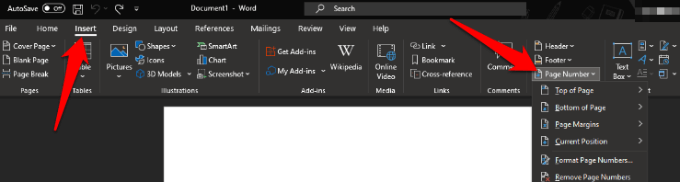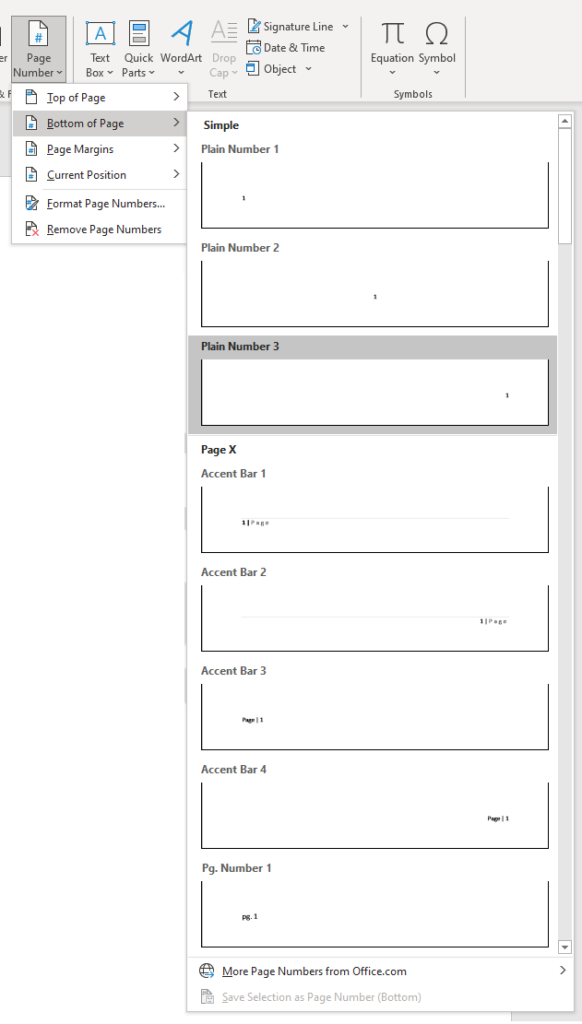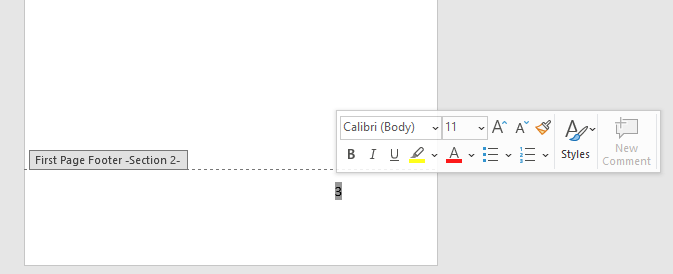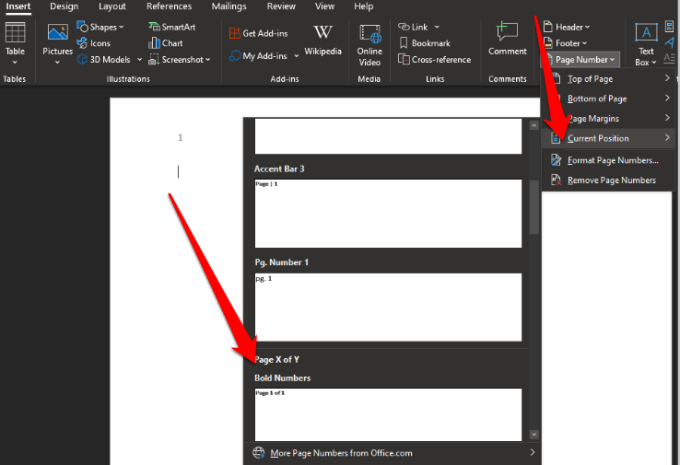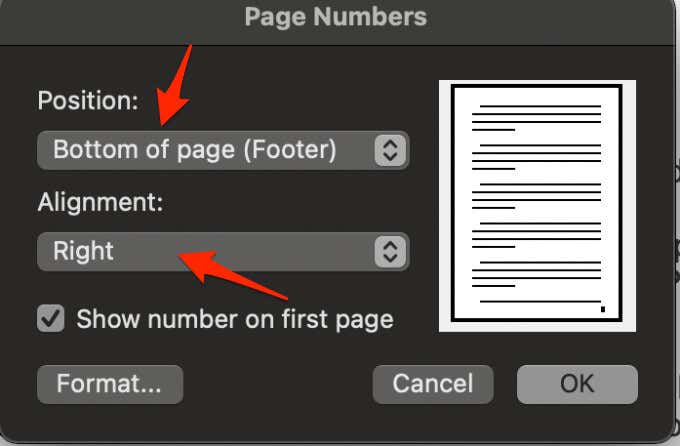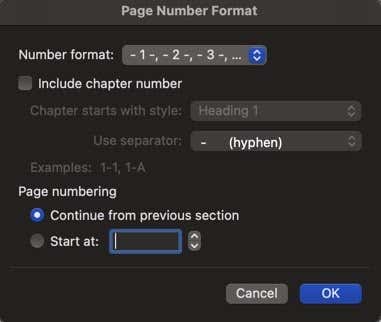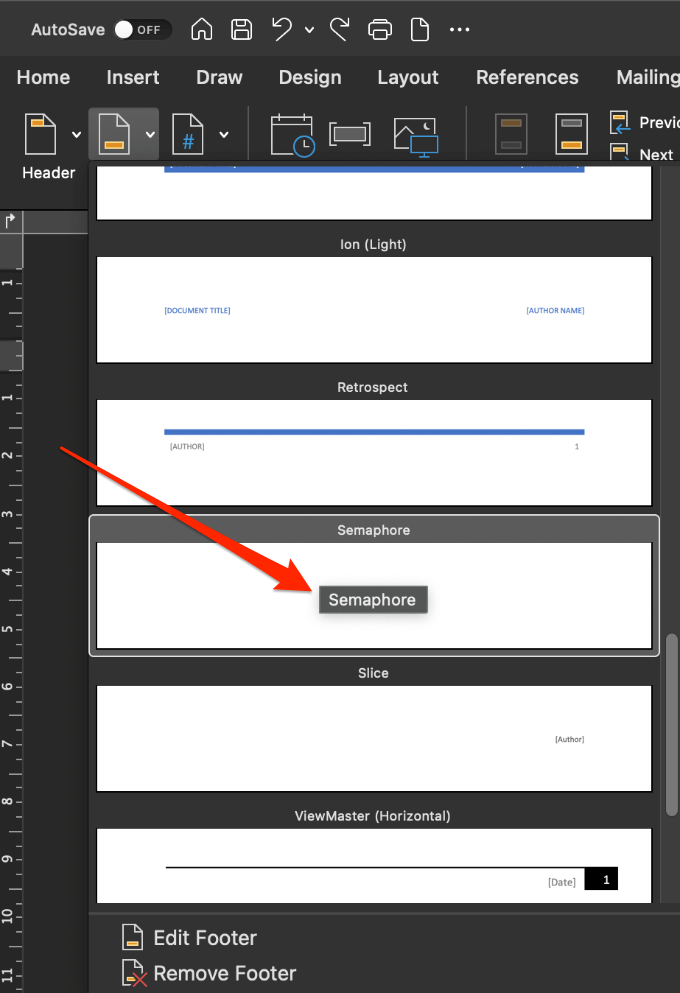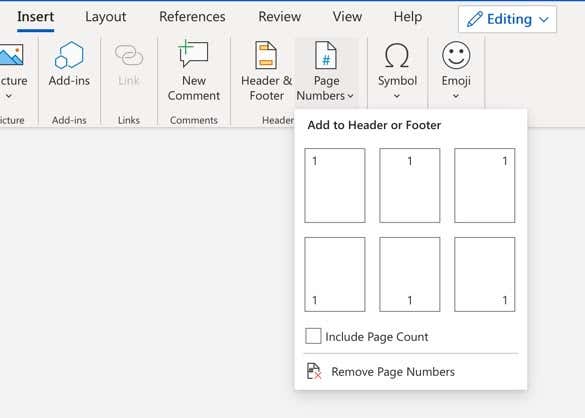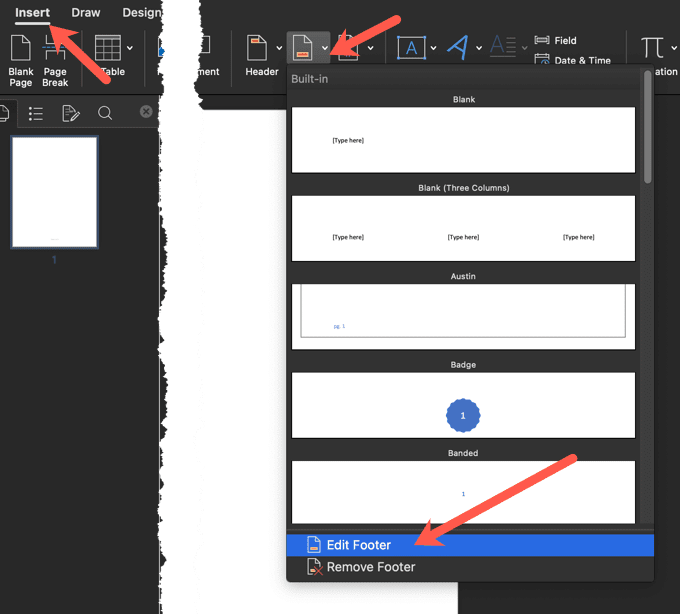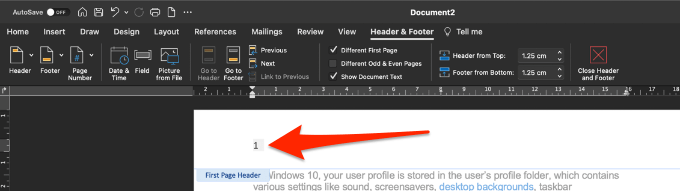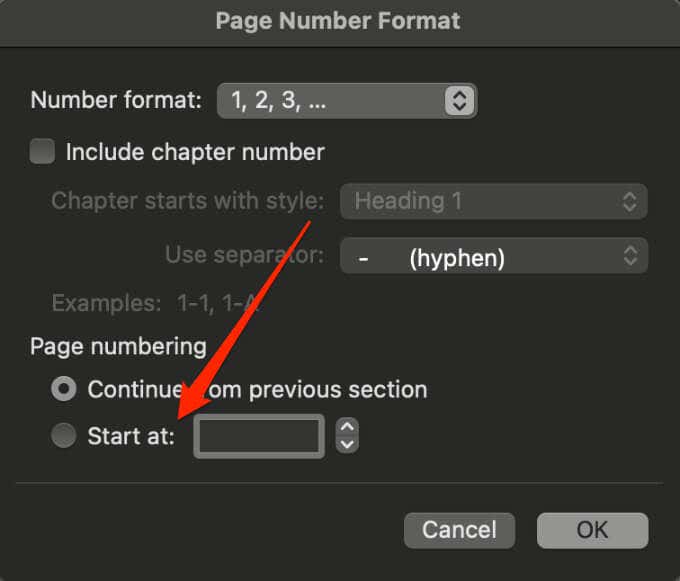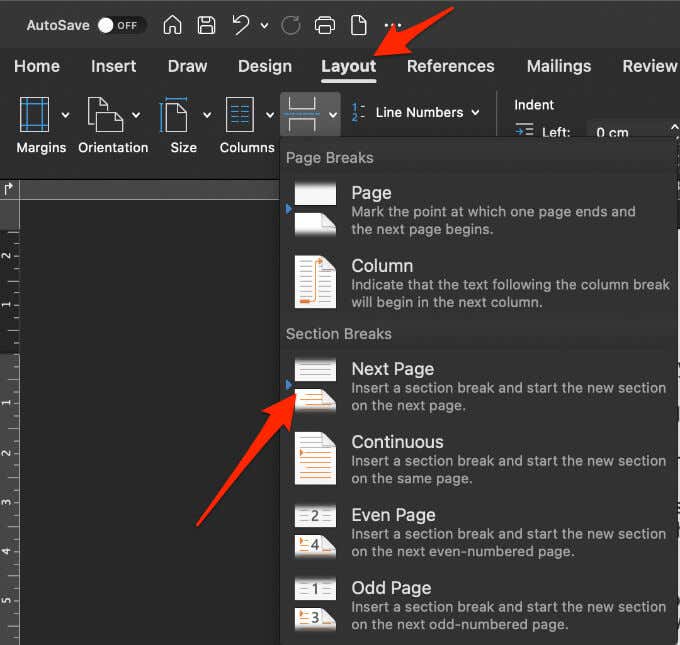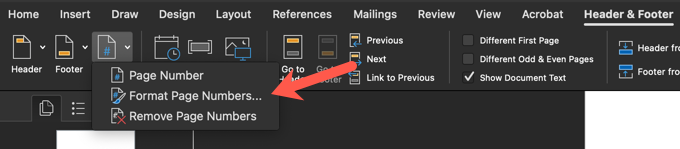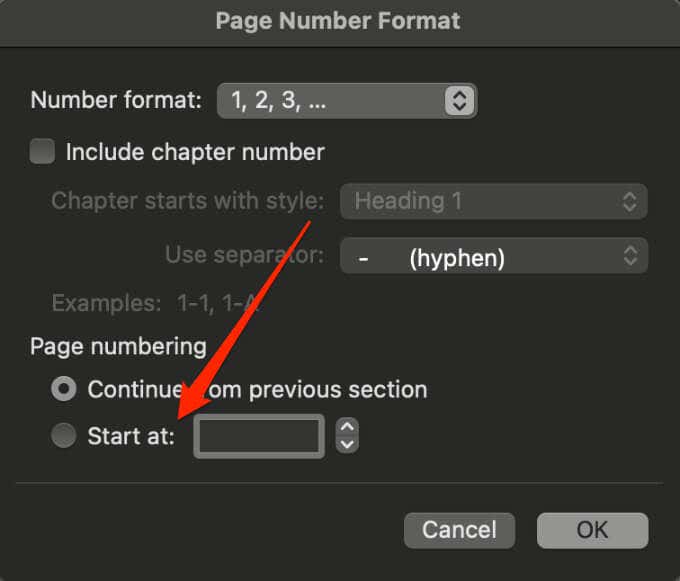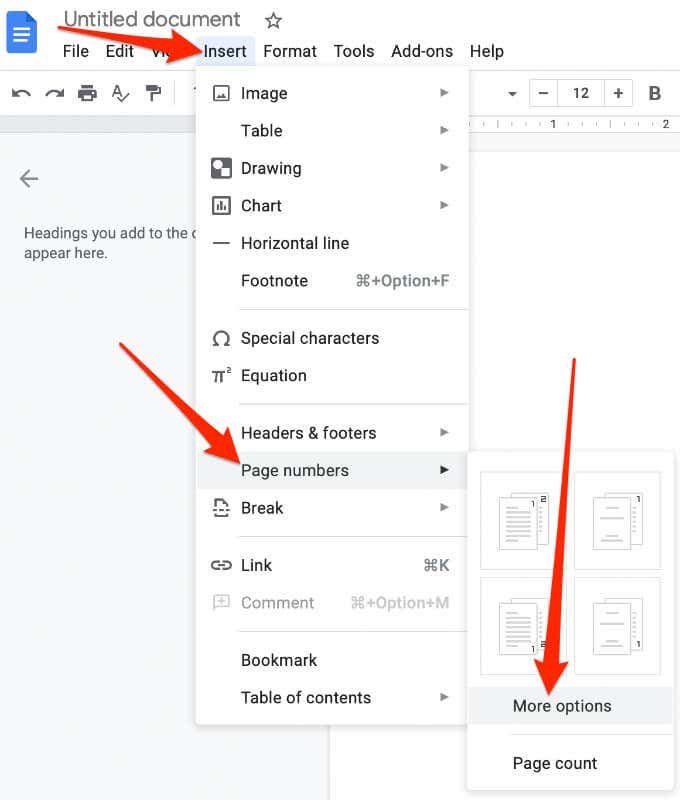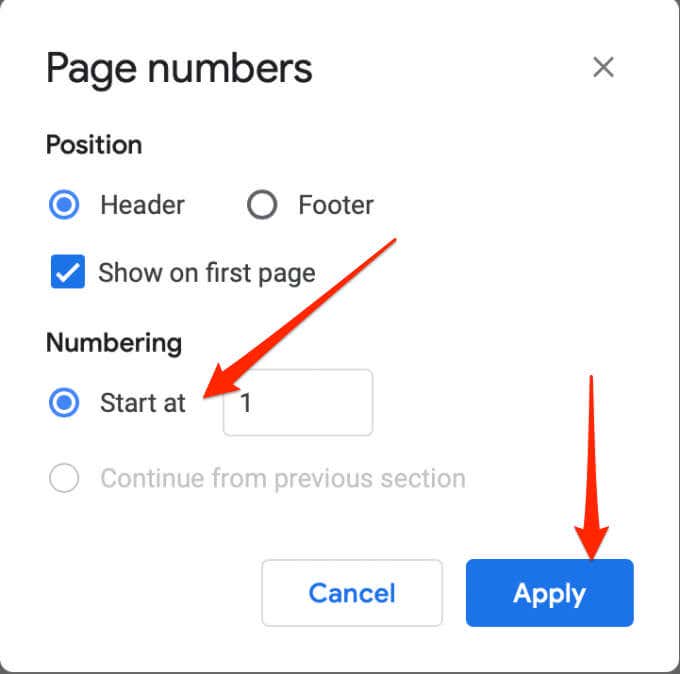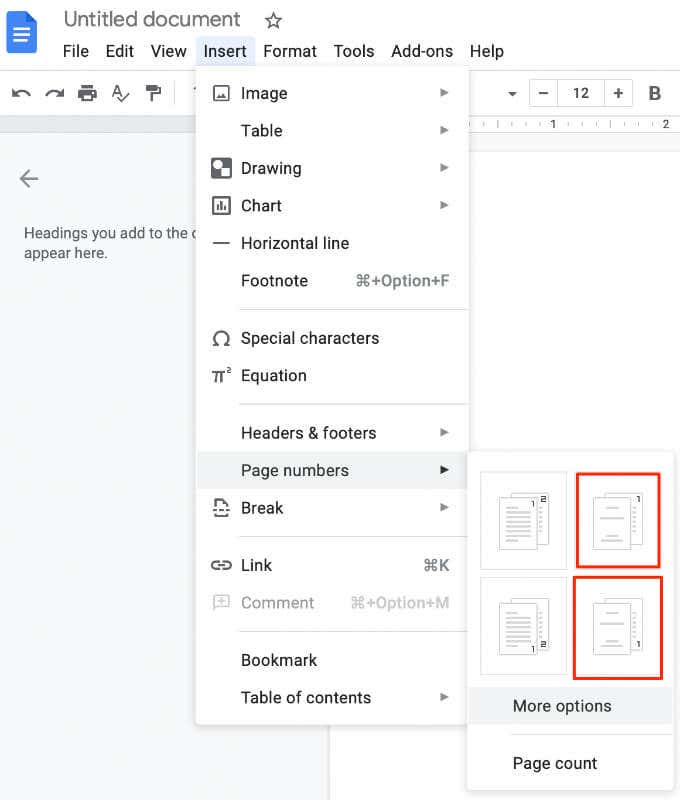Whether you’re using Word or Google Docs, you can add page numbers in different number formats in the header, footer or margin of your document, and then customize them to your liking.
How to Insert Page Numbers in Word on Windows
Note: Instructions to add page numbers in this guide apply to recent Word versions. On a Windows PC follow the steps below.
Repeat Step 1.Scroll to the Page X of Y section and choose a format.
You can also adjust the formatting of the page numbers by going to Insert > Page Number and click on Format Page Numbers. You can also double-click the top or the bottom of any page in the Word document to go into Header & Footer editing mode. Double-click anywhere outside the header or footer or select Close Header and Footer.
How to Insert Page Numbers in Word on Mac
On a Mac follow the steps below. If you need to adjust the position or the format of the page numbers later on, you can do this by double-clicking the top or bottom of the page in Word and then by selecting Header & Footer > Page Number > Page Number or Format Page Numbers. Double-click outside the header or select Header & Footer > Close Header and Footer to exit. If you want to see the total number of pages like Page 1 of 10, double-click the header or footer, click Header & Footer > Footer > Semaphore, and then double-click the header or footer to exit. Note: If you don’t see the page numbers you want after inserting them, check if there are any graphics or other elements within the header or footer and move them.
Insert Page Numbers in Word Online (Web Version)
You can insert page numbers in Word Online using the following steps. Note: To include the total number of pages in Word for the Web, click Insert > Page Numbers > Include Page Count for an X of Y format and select a location. Note: Select View > Reading View to see your header or footer with page numbers.
Start Page Numbers Later in a Word Document
If you want the page numbers to start on the second or third page instead of page one of your document, you can use the Different First Page option in Word. This option not only applies to the very first page but also to the first page of any other section in your document.
Start Page Numbering on the Third Page in Word
If you want to use double-sided printing in Word, the odd-numbered pages will be printed first and then the even-numbered pages on the opposite side of the paper. You can change the settings to start the page numbering at page three. If you’re using Word Online in a web browser, you can’t start page numbering later in the document.
Remove Page Numbers in Word
If you no longer require page numbers in your document and want to remove all of them, you can do that in a few quick steps. Note: If you don’t see the Remove Page Numbers button, double-click the header or footer, select the number and then select Delete.
How to Insert Page Numbers in Google Docs
As with Microsoft Word, you can insert page numbers in Google Docs. However, in Google Docs, the numbers aren’t automatically included on the pages. It’s easy enough to add page numbers starting from a specific page, specific sections of the document or to the whole document. Note: If you don’t see the Apply option, select a section of your content, select Insert > Break, and choose a break type to add a section break.
Start Page Numbering on Page 2 in Google Docs
For a multi-page document, you can start the page numbering on the second page instead of starting from the cover page.
Find Your Way Around a Document
When your document requires numbers on each page, you can easily insert them in Word or Google Docs using the steps above. We’d love to hear your tips and tricks to insert or format page numbering. Tell us about it in a comment.