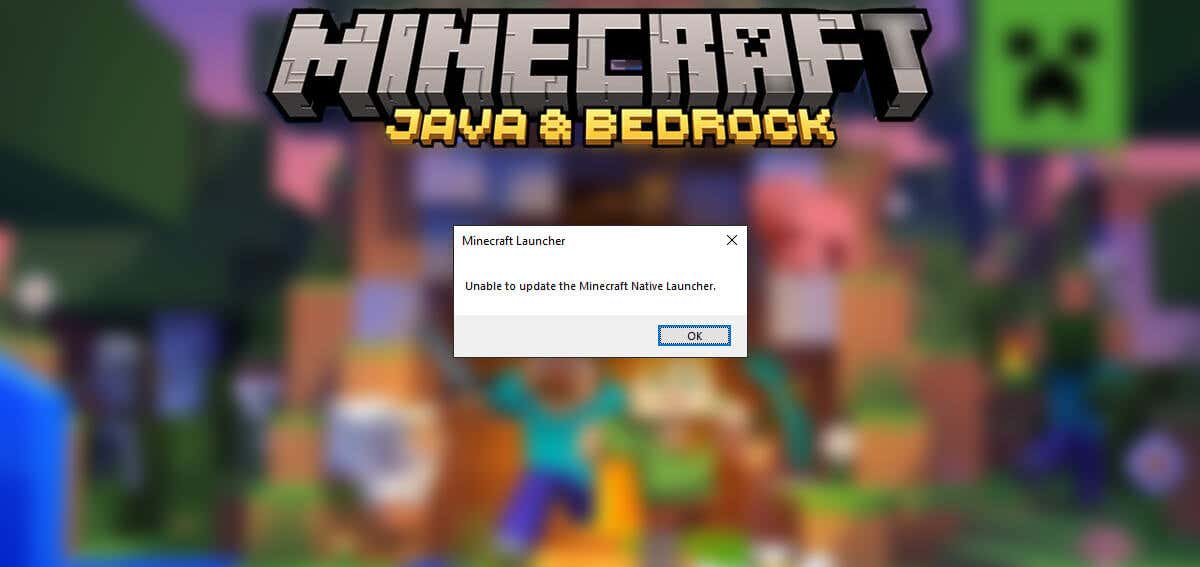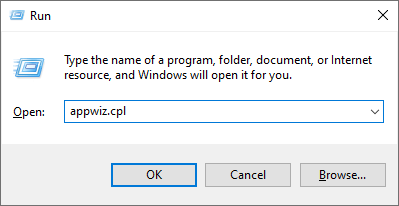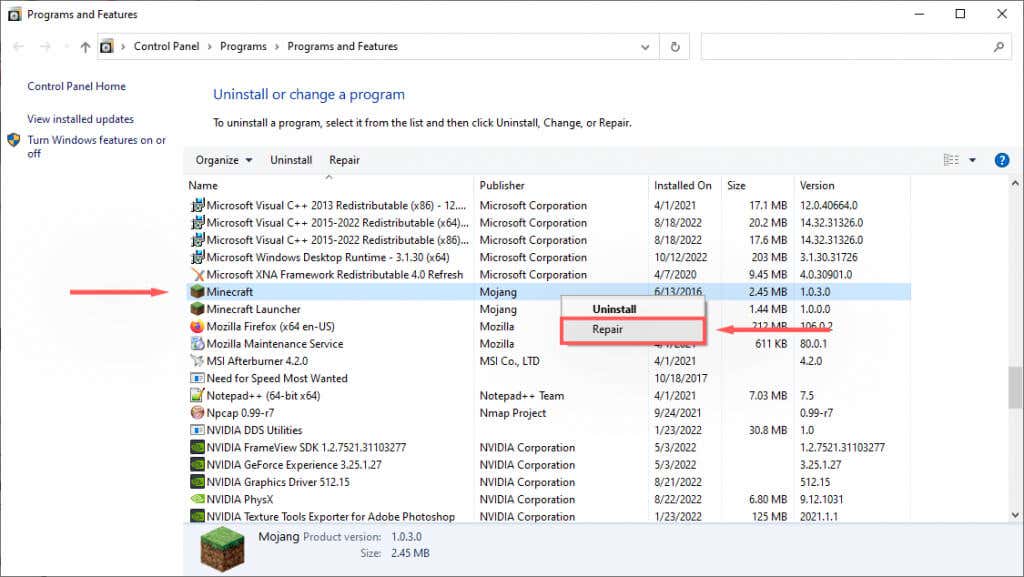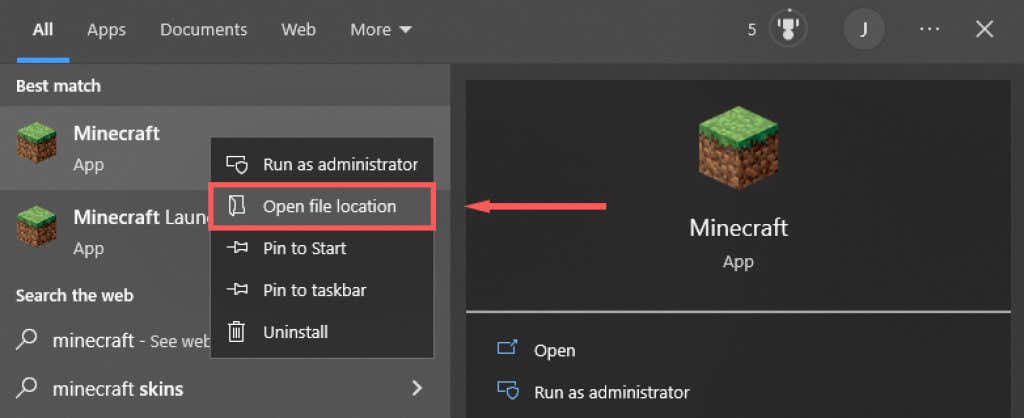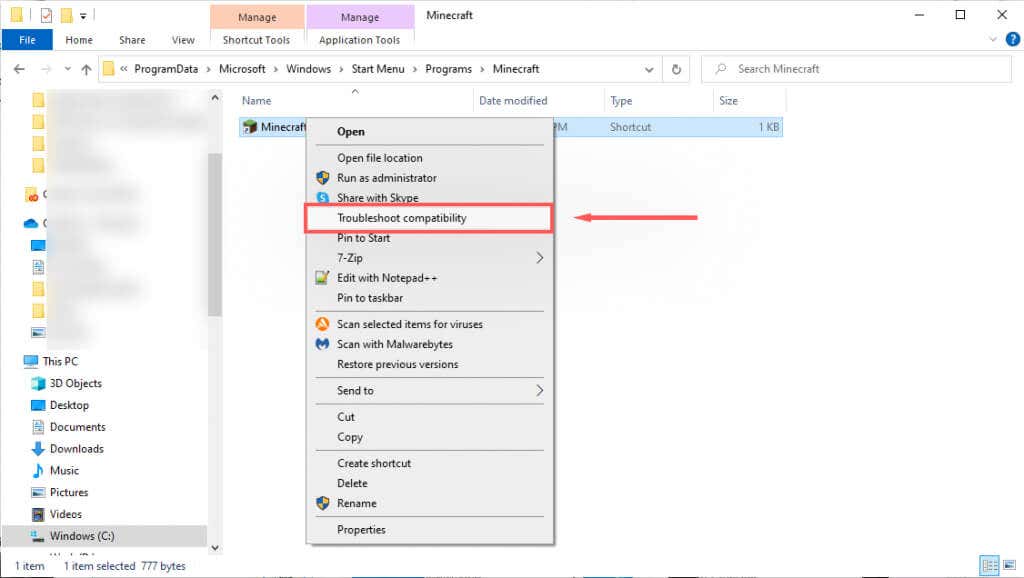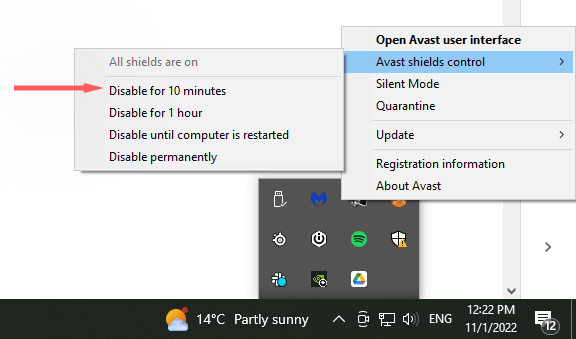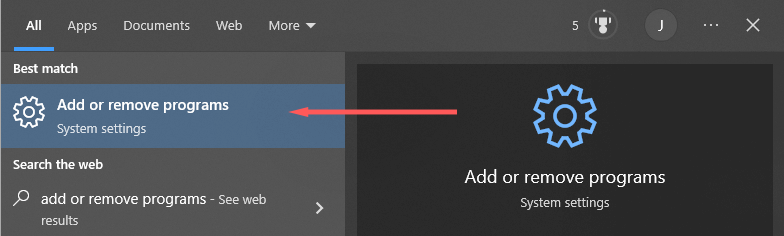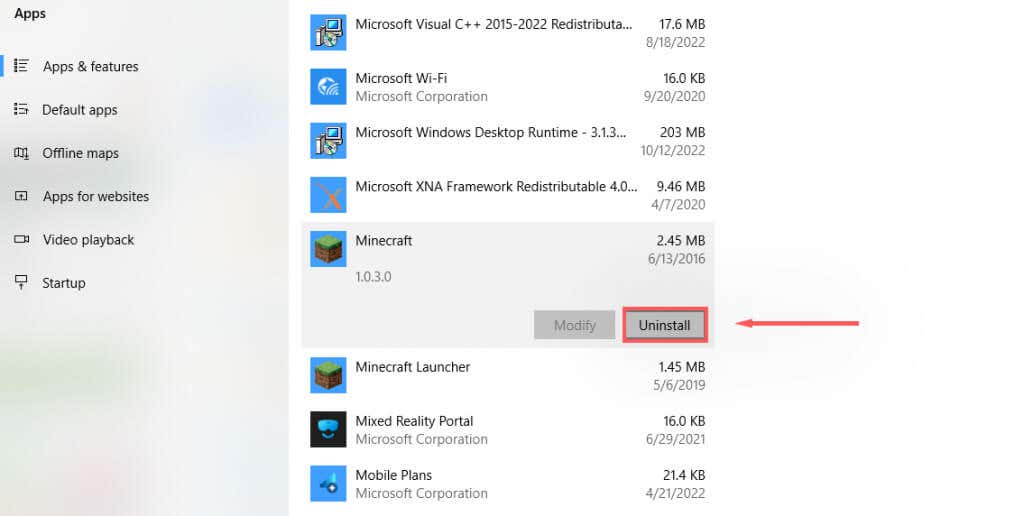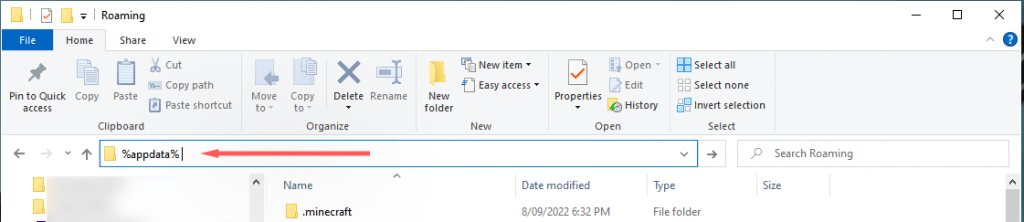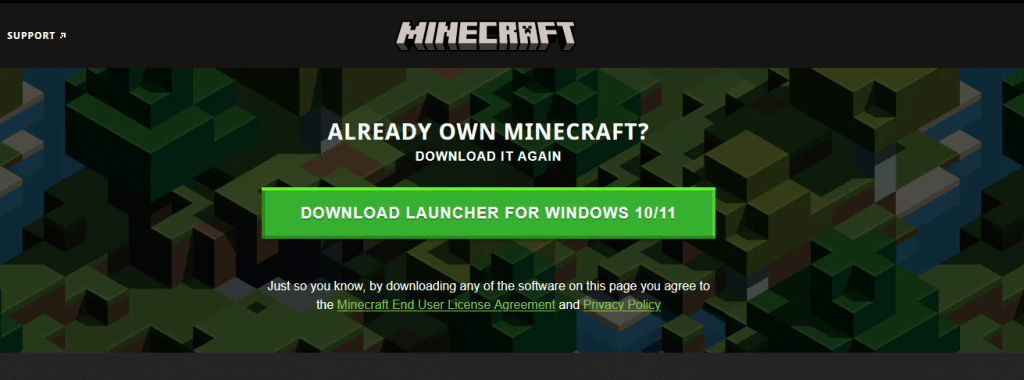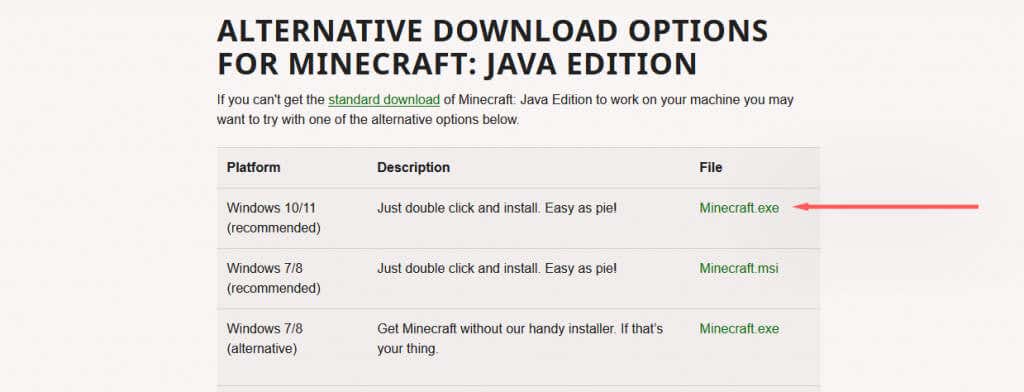In this article, we’ll explain what causes the error message and then cover six ways you can fix it.
What Causes “Unable to Update the Minecraft Native Launcher”?
There are several potential causes for this glitch. These include:
How to Fix “Unable to Update the Minecraft Native Launcher” in Windows
Here are six methods you can use to fix this error message:
Method 1: Launch Minecraft as Administrator
Occasionally, the Minecraft native launcher error will occur because the app doesn’t have sufficient system privileges. To launch Minecraft as administrator:
Method 2: Repair Minecraft
Method 3: Run the Program Compatibility Troubleshooter
Windows has a built-in troubleshooter that can help you optimize games that aren’t downloaded from the Microsoft Store. If you use the Java Edition (downloaded from the Minecraft website), this fix may help.
Method 4: Temporarily Disable Your Antivirus
To determine if your antivirus is causing the error message to appear, you can temporarily disable it and see if the update works. To do so, right-click your antivirus in the Icon Tray and select the disable option. This process will differ depending on your antivirus. With the antivirus disabled, check if the Minecraft launcher is able to update. If it can, your antivirus software is most likely the issue. Re-enable the antivirus after Minecraft is updated to ensure that your computer is protected.
Method 5: Reinstall Minecraft With the Latest Version
If nothing else worked, you should try a complete reinstall using the latest legitimate version of the Minecraft game from the official website. To do so:
Method 6: Download Minecraft Without the Launcher
If the launcher problem persists, you can try to download the Minecraft application separately. To do so:
Glitches, Bugs, and Errors
There’s nothing worse than an unexpected error preventing you from playing your favorite game. The “Unable to Update Minecraft Native Launcher” error is one of these unfortunately common messages. Hopefully, with this tutorial you’re able to fix the glitch and get back to mining.