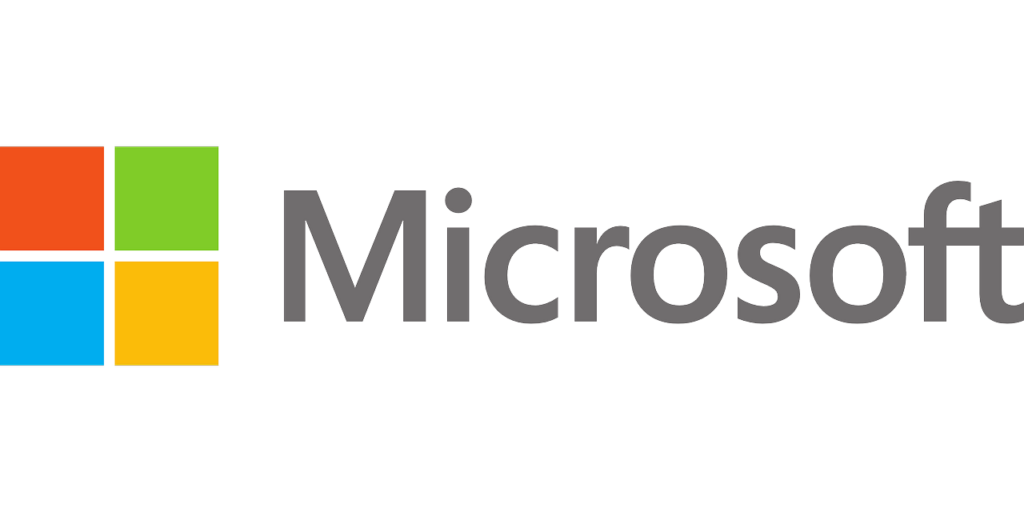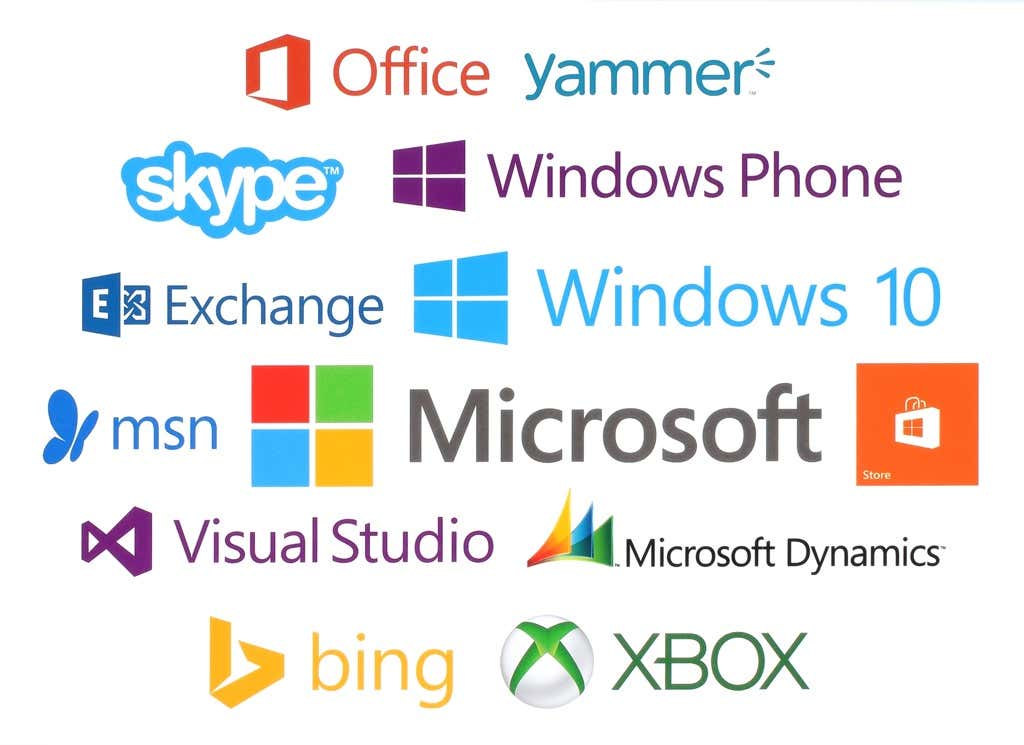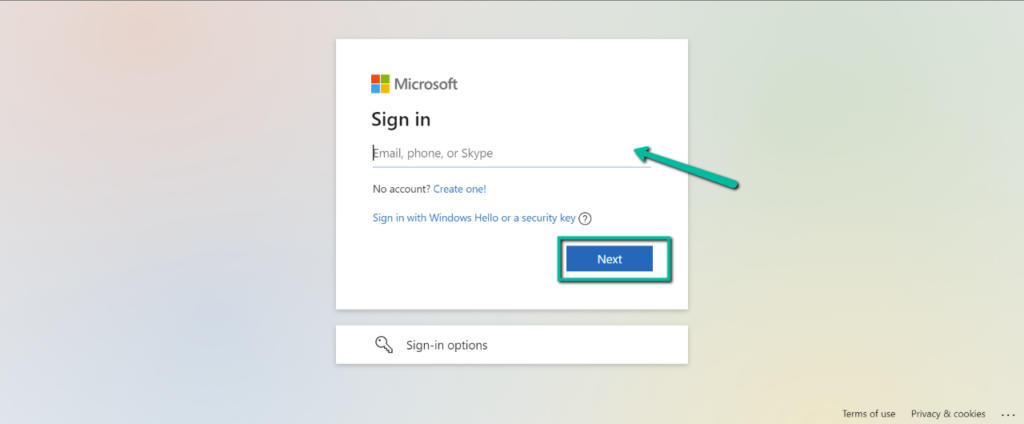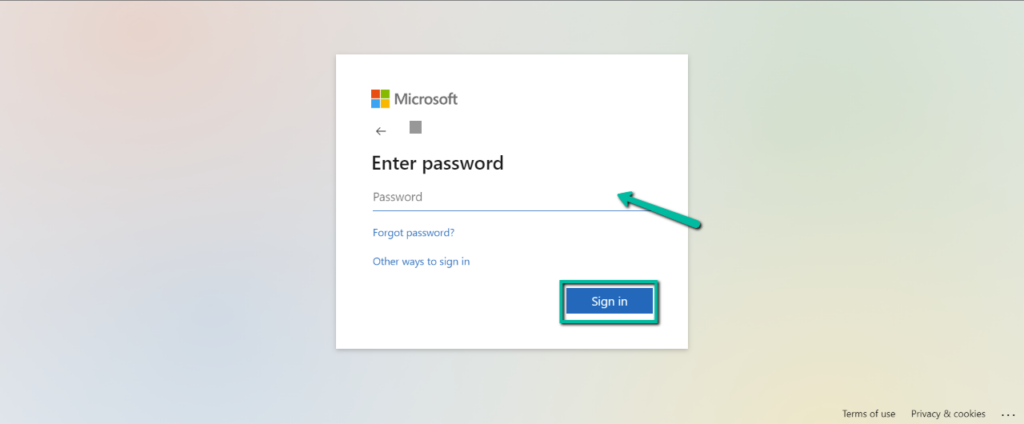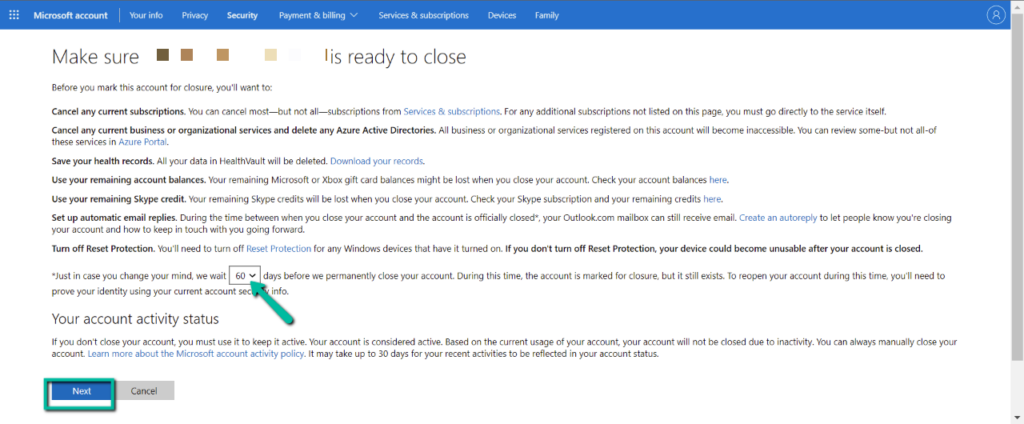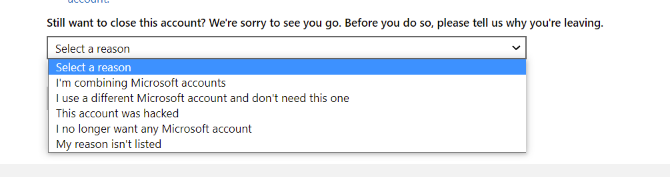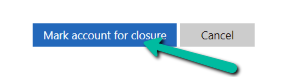In this article, we will discuss how you can delete your Microsoft account, what Microsoft will need from you, and things you need to consider before you close your account.
Things To Consider Before Deleting Your Microsoft Account
Deleting your Microsoft account is a straightforward process. The most obvious step is to make sure that you are confident with your decision and you won’t be needing anything else from the account. Once you’re sure, here are some things you should consider before you close the account:
Check All Microsoft Products You Are Using
Microsoft offers many services, and a single account can access all of them. When you delete your Microsoft account, you won’t be able to access any Microsoft products and services associated with it. That’s why you need to ensure that you are no longer interested in using the services connected to the account, which can include:
Email services: Outlook.com, Live, Hotmail, and MSNCloud storage: OneDriveGaming: Xbox Live data and GamerTagMessaging: SkypeID and contactsApplications: Office apps and licensesDeveloper tools: NuGet.org accountOthers: Account balance, unused reward points, Microsoft Certification such as passed exams and associated transcripts.
Unfortunately, Microsoft does not allow you to delete just one of the services and keep the others. Once you delete your account, you can no longer access any of them.
Cancel Subscriptions
If you are currently paying for any services using your Microsoft account ID, cancel them right before you delete the Microsoft account. If not, you won’t be able to access them. Apart from that, if you are currently subscribed to services outside Microsoft with this account, you also have to cancel those as you may encounter issues in the future. Remember, don’t close your account until you’ve ensured that it has no personal or organizational subscriptions.
Let Your Contacts Know How To Reach You
Microsoft accounts have email services associated with them. If you are using an email address that ends in live.com, outlook.com, hotmail.com, or msn.com, you won’t be able to access it once you close your account, and any emails stored in it will be deleted after the 60-day waiting period. However, during the waiting period, you can still receive emails. You can set up an automatic reply stating that you are deleting the email and let them know how they can reach you in the future. Alternatively, you can manually send out an email to all your contacts stating the same message above. The same goes for your Skype account. If you are active in this messaging app, let your contacts know that you will be deleting it and inform them how they can contact you.
Spend Money In Your Account
Deleting your Microsoft account deletes everything with it, including money and rewards. So before you close your account, make sure that you spend any remaining funds or rewards on items you can keep after you delete your Microsoft account. Otherwise, they will be wasted.
Back Up Any Important Files And Data
Your Microsoft account comes with cloud storage called OneDrive. You might have used this storage for your files, photos, or videos when your account was still active. Be sure to check it before you do anything to your account and back up any files you deem necessary. After deleting your account, you can no longer access files stored in the associated OneDrive account. This also applies to any important emails. However, games purchased using your Microsoft account will still be playable after the deletion. But any game progress, Gamerscore, and Gamertag will be deleted since it is stored in the account. Lastly, if you use an Xbox Music Pass, you will no longer have access to the music once you close the account.
Deal With Sub Accounts
Even if you delete your Microsoft accounts, any child accounts connected to them will remain open. However, they will need another parent account to consent when logging in to different devices. Therefore, if you have any sub-accounts under your account, make sure to create a new parent account for them.
Transfer Ownership of Any NuGet.org Packages
If you own any packages at NuGet.org, be sure to transfer the ownership to a different account before you delete your account. If you are not a developer and don’t have any existing packages on this website, you can skip this step.
Turn Off Reset Protection
If you have enabled reset protection on any of your devices associated with your Microsoft account, be sure to disable it before closing the account. If you don’t, you cannot access the device once the account is deleted. You can also try to create a new account for these devices so you can still enjoy them even after deleting your account.
How To Delete Your Microsoft Account
Once you’re sure that you want to delete your account and have tied any loose ends, follow these steps: Important note: Once you delete your Microsoft account, you have a 30 to 60 day grace period to retrieve your account before it is deleted forever. Your account is marked for closure during this waiting period, but it still exists. If you want to open your account again, you can sign in again within 60 days. Your account will be just as you left it, and Microsoft will cancel the account closure.
Don’t Rush Into Closing Your Microsoft Account
While deleting the account isn’t tedious, preparing for it may take some time. So just remember, don’t rush the process of closing your account. Sure, you have a grace period to retrieve your account if you forgot something or you want to undo your decision. But it would save you so much time if you tie your loose ends right the first time, rather than retrieving the account and doing everything all over again.